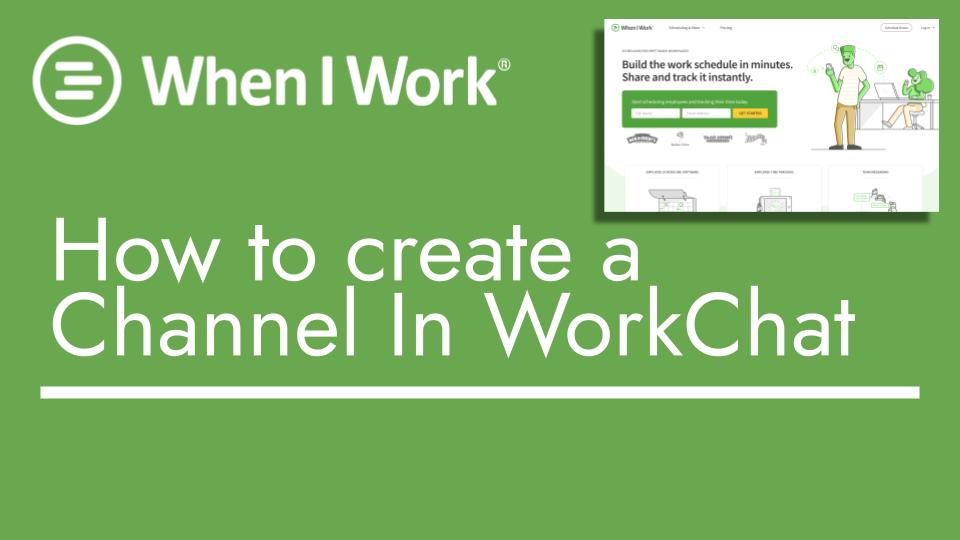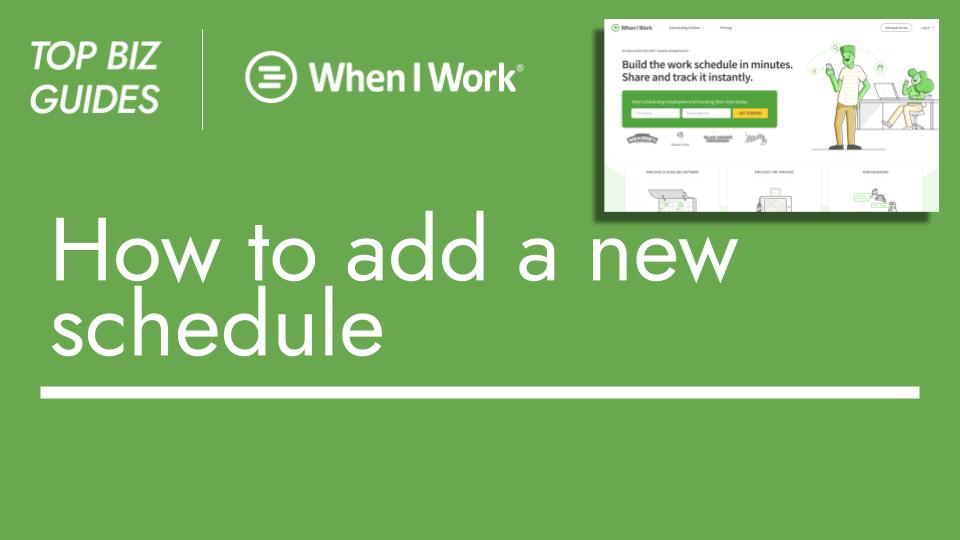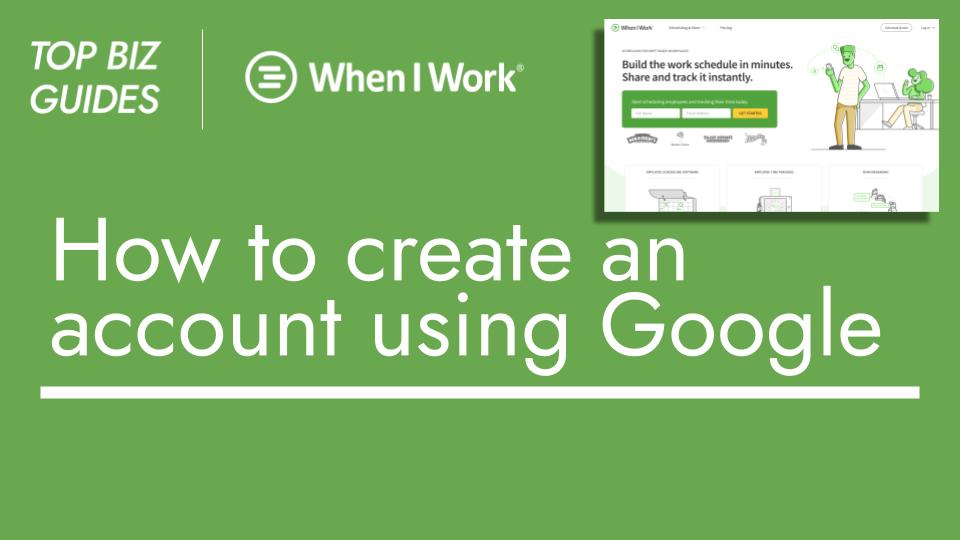Hello and welcome to another Top Biz Guides tutorial!
In this video, I’ll show you how to create a channel in your When I Work account. If you haven’t set up Work Chat in your account yet, I covered that in a previous video, so make sure to check it out.
A channel is a fantastic tool for communicating within your business or company. Think of it like a virtual room where everyone can send and receive messages, similar to other familiar apps. And if there’s an unread message, it will be highlighted in red, ensuring you don’t miss it.
Let’s get started:
- Navigate to the top of the screen and click on “Work Chat.”
- Next, click on “New Channel.”
- Give your channel a name. While optional, I’m creating a channel for my bartenders, so I’ll name it “Bar.”
- You can select users by typing their names, choosing from the list, or using filters. For instance, I’ll select users with the “Bartender” position by clicking on the filter icon and selecting “Bartender.”
- Click on the users you want to add, then click “Next.”
- The channel is created. Send a message to kick things off. I’ll send a greeting to the bartenders, saying, “Hello, bartenders!”
And just like that, the message is sent. You might have noticed a notification pop up briefly to alert me about the message.
The new channel, “Bar,” is now available for communication. It’s a straightforward way to keep everyone in the loop.
I hope you found this tutorial helpful. Thanks for watching, and I’ll catch you in the next one!