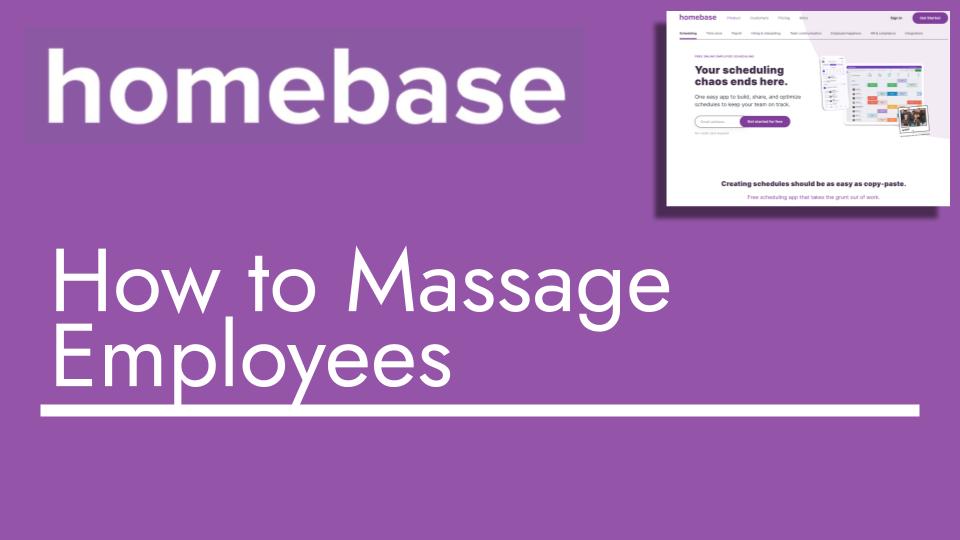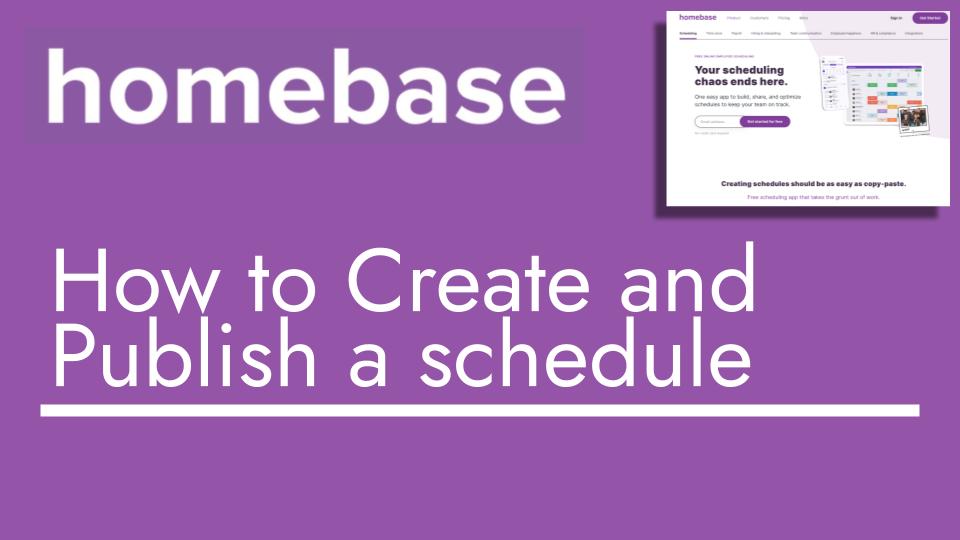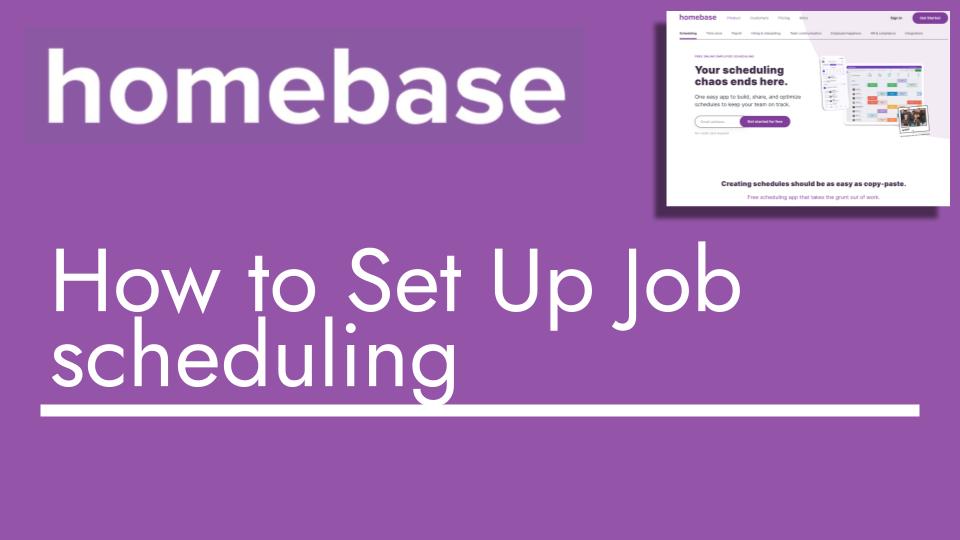Hello and welcome back to another Top Biz Guides tutorial. In this video, I’ll be demonstrating how to effectively use flagged time cards in the manager view of Home Base. Flagged time cards are a valuable tool for administrators to ensure accurate time tracking before processing payroll.
Let’s dive into the process:
- Manager View: I’m currently in the manager view of my dashboard, where I oversee and manage time cards to ensure accuracy and completeness before conducting payroll.
- Flagged Time Cards: On the top right corner, I can see the “Needs review” label, indicating that there are flagged time cards that require attention. In this case, there are four flagged time cards. By clicking on the arrow, I can expand the menu to see the details of why these time cards are flagged.
- Examining a Flagged Time Card: Let’s take a look at an example, Harper Lewis. On July 18th, a “no-show” is indicated. This means that Harper was scheduled for a shift but didn’t clock in.
- Viewing Time Card Details: Clicking “View” allows me to examine the flagged time card without navigating to the timesheets tab. This streamlined approach lets me quickly assess the situation.
- Edit and Resolve: Clicking “Edit” allows me to address the flagged issue. I can add work hours, breaks, and other details that need correction. For instance, I’ll input the shift hours as 9 AM to 4 PM and then save the changes.
- Resolving Missing Breaks: However, I notice that there’s a missing break, leading to another flagged issue. I’ll click “View” to investigate further.
- Adding a Break or Acknowledging: Here, I can choose to either add the missing break or acknowledge the issue. If I acknowledge that Harper didn’t take a break, the flag will be removed. In this case, I’ll acknowledge the missing break, as it was an unpaid break.
- Flag Cleared: As I acknowledge the missing break, the flagged time card disappears. This indicates that the issue has been resolved, and the time card now matches up correctly.
Using flagged time cards and the manager view ensures that I stay on top of important updates, address discrepancies promptly, and guarantee accurate time tracking before payroll processing.
I hope you found this tutorial helpful. Remember to stay tuned for more informative videos, and feel free to reach out if you have any questions or need further assistance. See you in the next tutorial!