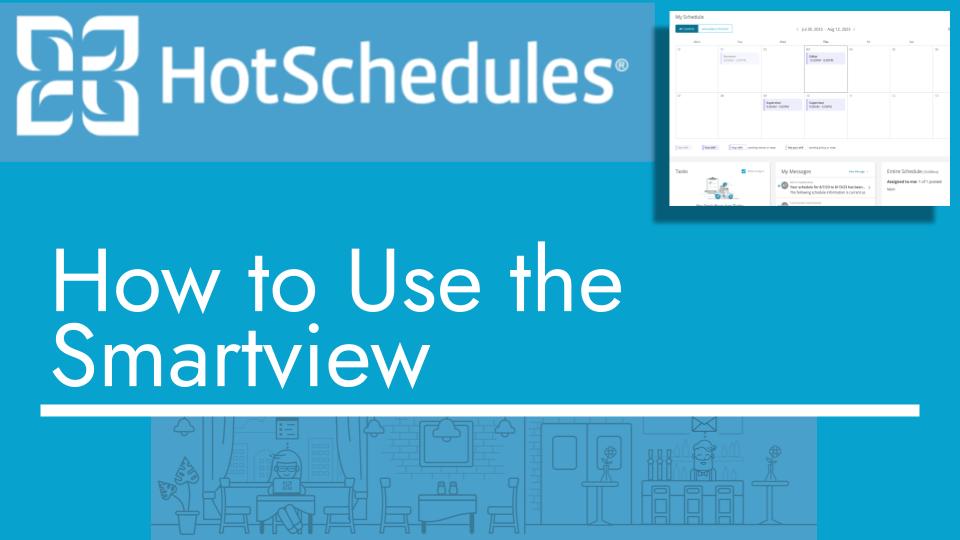Hello and welcome back to another Top Biz Guides tutorial. In this video, I’ll show you how to apply a cut-off rule for time-off requests in HotSchedules. Let’s get started:
Setting Up Cut-Off Rules:
- Open the main menu by clicking on it.
- Hover your mouse down to “Home” and click on “Manage Time Off.”
- Once the page loads, click on “Cut-Off Limit Rule” (highlighted in blue).
Types of Cut-Off Rules: 4. There are three types of rules you can set:
a. Day of Week Before Next Schedule: In this option, you can select the day of the week (e.g., Tuesday). Employees can request time off up until that day. Afterward, they won’t be able to request time off for the next week.
b. Fixed Number of Days Before Next Schedule: You can set a fixed number of days before the next schedule (e.g., 7 days). This means employees have a week before the next schedule to submit a time-off request.
c. Fixed Number of Days: This rule doesn’t look at the schedule. You can specify a fixed number of days (e.g., 9 days). Employees have until that set number of days (e.g., the 12th of the month) to submit their time-off requests. After that date, they won’t be able to submit requests.
Save Your Cut-Off Rule: 5. Choose the rule that best fits your needs.
- Click “Save” or “Apply” to implement the selected cut-off rule for time-off requests.
That’s it! You’ve successfully set up a cut-off rule for time-off requests in HotSchedules. I hope you found this tutorial helpful, and as always, I’ll see you in the next one!