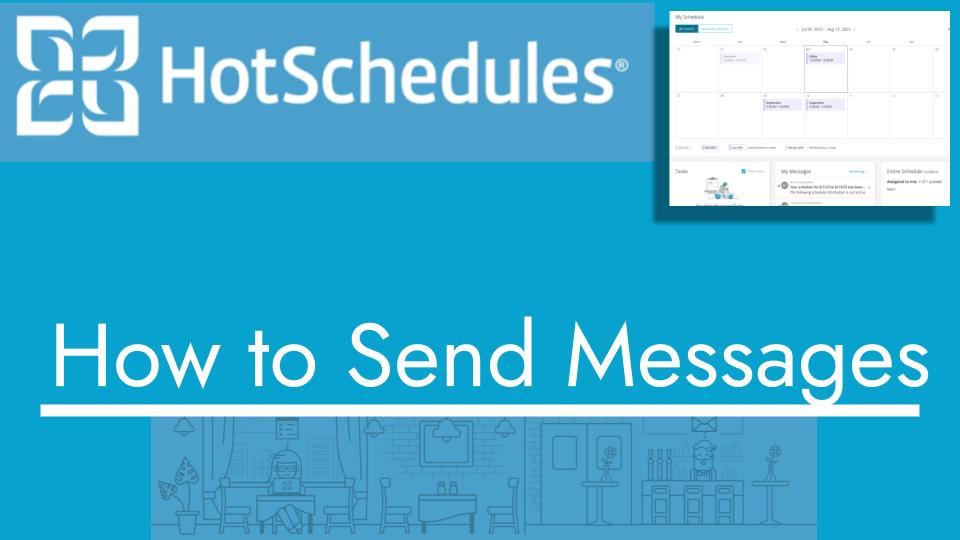Hello and welcome back to another Top Biz Guides tutorial. In this video, I’ll guide you through the process of sending a chat message in HotSchedules. Let’s get started:
Sending a Chat Message:
- First, open the main menu located at the top left corner of the screen.
- Scroll down and find the “Messaging” option. Click on it.
- In the Messaging section, select “Inbox.” Here, you can view all the messages you’ve received.
- To reply to an existing message, click on the message you want to respond to. You can type your reply in the chat window that opens.
- If you want to compose a new message, click on the “New Message” button.
- In the new message window, you can either manually type in a co-worker’s name or select the relevant employees from the schedule. For example, if you choose “Main,” it will automatically select all relevant employees. You can also choose individuals.
- You can include a subject line to provide context for your message.
- Next, type your message in the message box.
- If you need to mark the message as high priority, you can toggle the “High Priority” option. This will highlight the message for the recipient.
- Finally, click “Send” to dispatch your message.
- You’ll find a record of the sent message in your “Sent” folder.
- Your recipient, in this case, Jamie, will also receive the message in their account.
That’s all there is to it! Sending chat messages in HotSchedules is a straightforward process. I hope you found this tutorial helpful, and as always, I’ll see you in the next one!