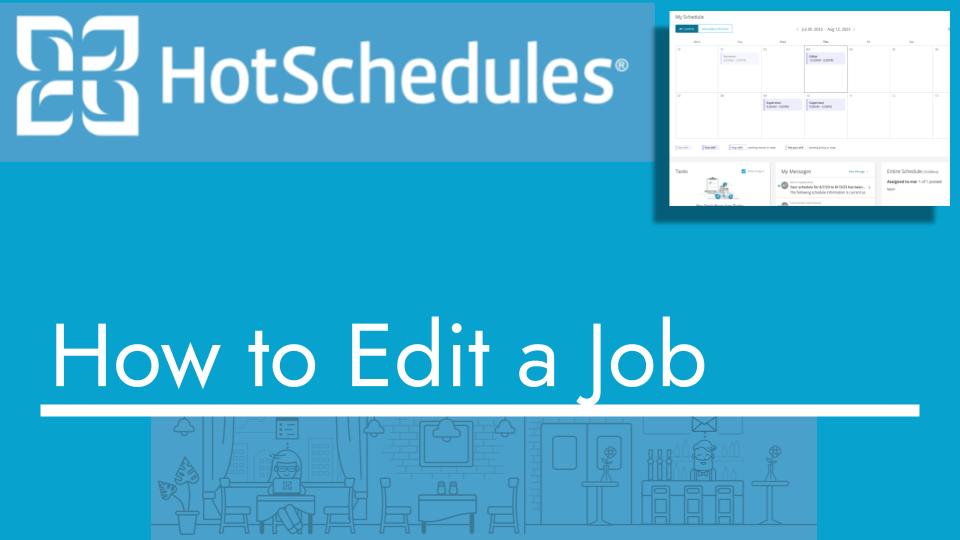Hello and welcome back to another Top Biz Guides tutorial. In this video, I’ll guide you on how to edit an existing job in HotSchedules. If you’ve created a job in the past but need to add the pay wage, assign it to a relevant schedule, or make other changes, this is the process you’ll follow:
Editing an Existing Job:
- Start by opening the main menu from the top left corner of your screen.
- Scroll down to find and click on “Settings.”
- In the “Settings” section, click on “Store.”
- Inside the “Store” section, navigate to the “Jobs” tab. Here, you’ll see a list of your existing jobs.
- Locate the job you want to edit, and on the right side, you’ll see three dots (ellipsis) next to that job. Click on these three dots.
- A dropdown menu will appear. Select “Edit Job” from the options.
- In the “Edit Job” window, you can make various changes to the job:
- Add the pay rate for this job.
- Select the relevant location where this job is available.
- Assign the job to the relevant schedule.
- After making the necessary changes, click “Done” to save your edits.
That’s it! You’ve successfully edited an existing job in HotSchedules, adding pay rate, assigning it to a location, and assigning it to a schedule if needed.
This process is handy for updating job details to ensure accurate scheduling and payroll management. I hope you found this tutorial helpful, and as always, I’ll see you in the next one!