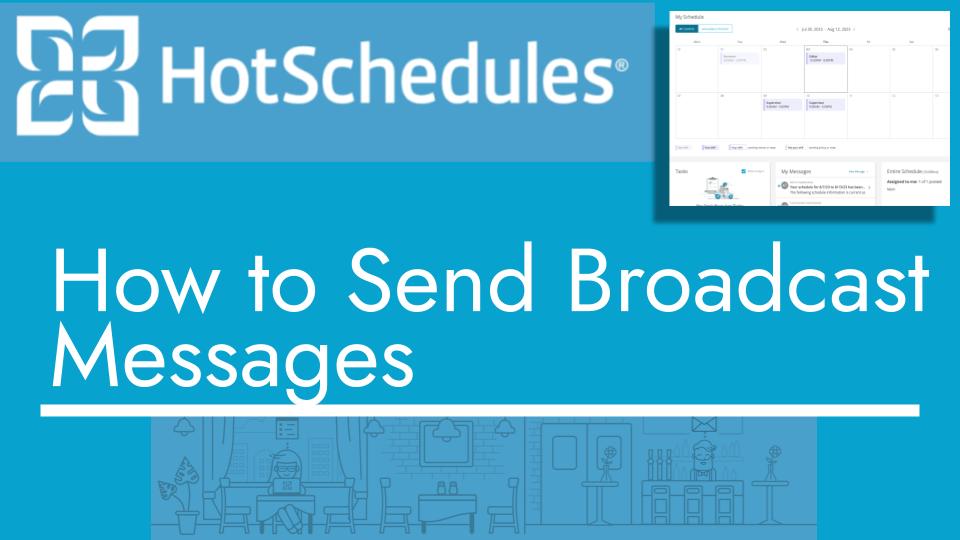Hello and welcome back to another Top Biz Guides tutorial. In this video, I’ll show you how to send a broadcast message in HotSchedules. A broadcast message is like an announcement that appears prominently on your employees’ home screen, making it hard to miss important information.
Sending a Broadcast Message:
- Open the main menu by clicking on the icon located in the top left corner of your screen.
- Scroll down to “Messaging” and then click on “Broadcast Messages.”
- In the “Broadcast Messages” section, click on “Create Broadcast Message.”
- Fill out the necessary details:
- Title: Give your message a title.
- Type: Choose between “Info” or “Alert” to indicate the nature of your message.
- Description: Provide a brief description of your message.
- Message Body: Enter the main content of your message.
- Start and End Time: Set the period during which your message will be displayed.
- After filling out the details, click on “Post” to send the broadcast message.
You can also edit the message later if needed.
And that’s it! Your broadcast message will now be displayed prominently on your employees’ home screens, ensuring that important announcements are noticed.
I hope you found this tutorial helpful. As always, I’ll see you in the next one!