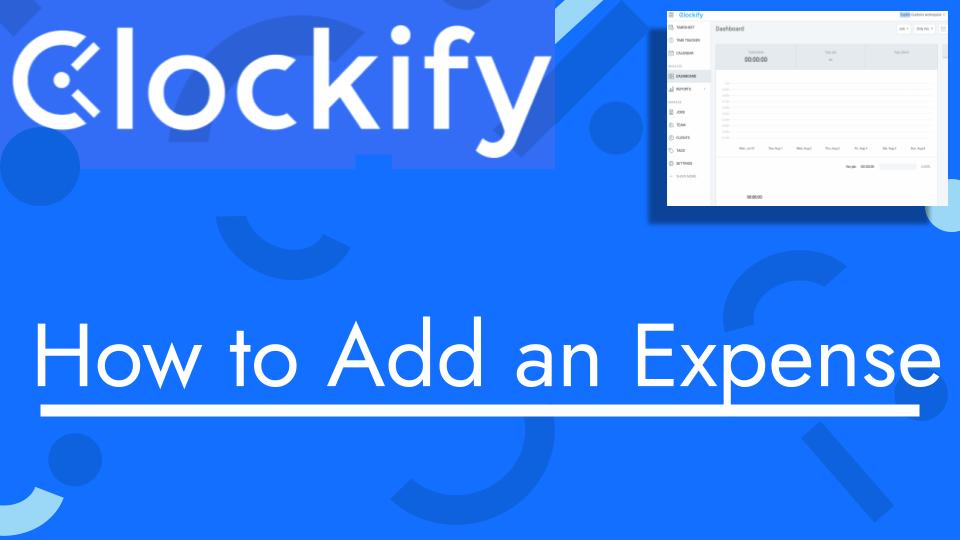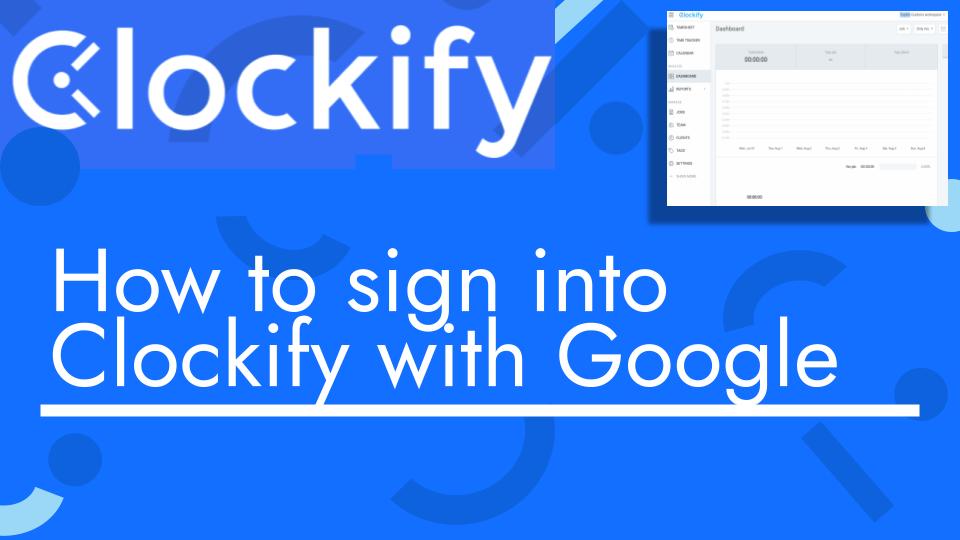Hello and welcome back to another Top Biz Guides tutorial. In this video, I’ll show you how to add an expense in Clockify. Expenses in Clockify are a convenient way to track and manage your business-related expenses. Here’s how you can do it:
- Access the Expenses Section:
- Start by accessing the “Expenses” feature in Clockify. If you don’t see it in the sidebar, make sure it’s enabled in your settings.
- Select Team Member:
- Choose the team member for whom you want to add the expense. This helps in associating the expense with the correct person if you have a team.
- Select the Date:
- Pick the date on which the expense was incurred. This allows you to track when the expense occurred.
- Select the Job (or Project):
- Choose the job or project for which the expense is related. This helps in categorizing the expense and associating it with a specific project or client.
- Select the Category:
- Define the category or type of expense. Clockify allows you to categorize expenses to easily organize and report on different types of costs, such as meals, transportation, supplies, etc.
- Enter the Amount:
- Specify the amount of the expense. This is typically the cost incurred for the expense category you selected.
- Add a Note (Optional):
- You can leave a note or description for the expense if you want to provide additional information about it.
- Billable Status:
- Decide whether the expense is billable to a client or not. If it’s a cost you plan to pass on to a client, mark it as billable.
- Attach a Receipt (Optional):
- Clockify allows you to attach a digital receipt or document related to the expense. This can be helpful for record-keeping and documentation.
- Create the Expense:
- After entering all the necessary details, click on the “Create” or “Save” button to add the expense to Clockify.
- View and Manage Expenses:
- You can view and manage all your expenses in the Expenses section. Expenses are typically organized by date and can be filtered based on various criteria.
- Edit or Delete Expenses (if needed):
- If you need to make changes to an expense or remove it, you can usually do so by selecting the expense and choosing the edit or delete option.
That’s it! You’ve successfully added an expense in Clockify. Using this feature, you can keep track of all your business-related costs in one place and ensure accurate record-keeping for your financial records.
I hope you found this tutorial helpful. If you have any more questions or need further assistance, feel free to ask. As always, I’ll see you in the next one!