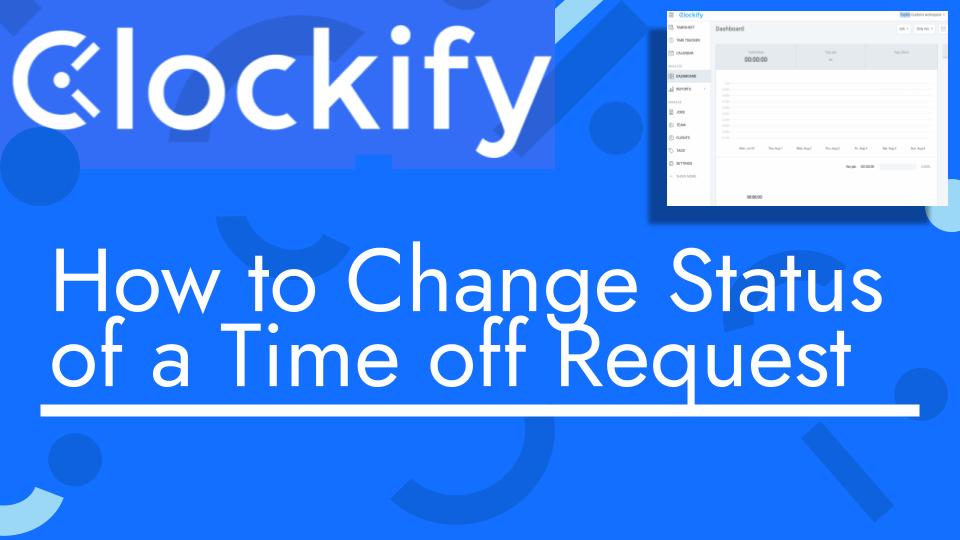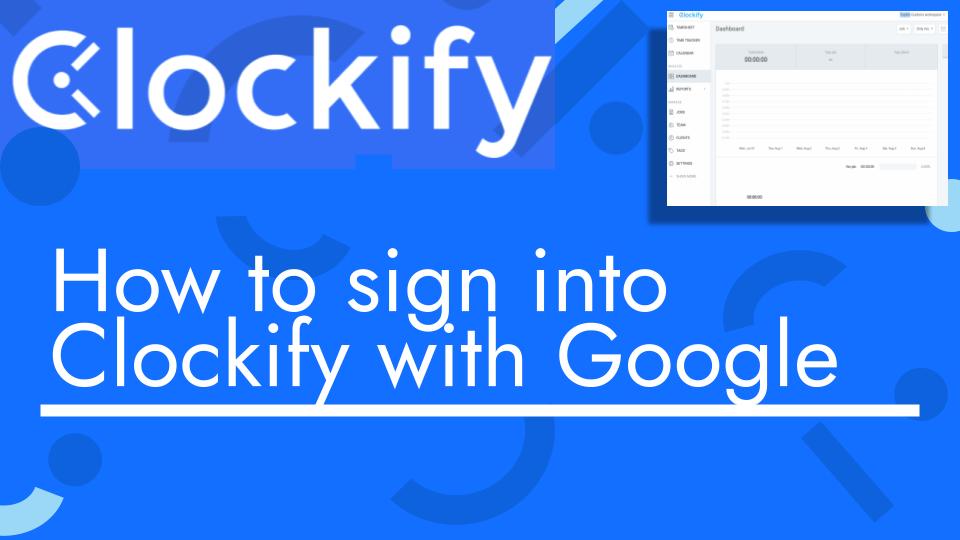Hello and welcome back to another Top Biz Guides tutorial. In this video, I’ll show you how to change the status of an approved time-off request in Clockify. If you’ve accidentally approved a request that should have been rejected or if you need to make changes to an approved request, you can do so by following these steps:
- Access the Time Off Feature:
- Start by opening the Clockify app and navigating to the time-off feature. You can usually find it in the sidebar. If you don’t see it, make sure it’s enabled in your settings.
- View Approved Requests:
- Make sure you are in the “Approved” view. If you accidentally approved a request and need to change its status, you won’t find it in the “Pending” view. Click on “Show Approved” or a similar option to see the approved requests.
- Locate the Approved Request:
- Find the approved time-off request that you want to change the status of. You should see a list of approved requests in this view.
- Access the Options Menu:
- Next to the approved request, you’ll typically see three dots or a similar icon. Click on these options to access the menu.
- Select “Reject” or “Change Status”:
- In the menu that appears, you’ll have the option to either “Reject” the request or “Change Status.” If you want to reject the request, select “Reject.”
- Leave a Note (if required):
- When rejecting a request, you may be required to leave a note explaining the reason for the rejection. This note can provide clarity to the employee regarding why their request was rejected.
- Confirm the Rejection:
- After leaving a note (if necessary), confirm the rejection. The status of the approved request will change to “Rejected.”
- Note About Changing Status Back to Approved:
- It’s important to note that once you’ve rejected a time-off request, you won’t be able to change its status back to “Approved” directly. If the request should have been approved, you’ll need to ask the employee to submit a new time-off request.
- Communication with Employees:
- Effective communication with employees is key when changing the status of their time-off requests. If you accidentally approved a request and need it to be rejected, make sure to explain the situation to the employee and guide them on how to submit a new request.
That’s it! You’ve successfully changed the status of an approved time-off request in Clockify. Whether you need to reject a request or make other status changes, following these steps will help you manage time-off requests effectively.
I hope you found this tutorial helpful. If you have any more questions or need further assistance, feel free to ask. As always, I’ll see you in the next one!