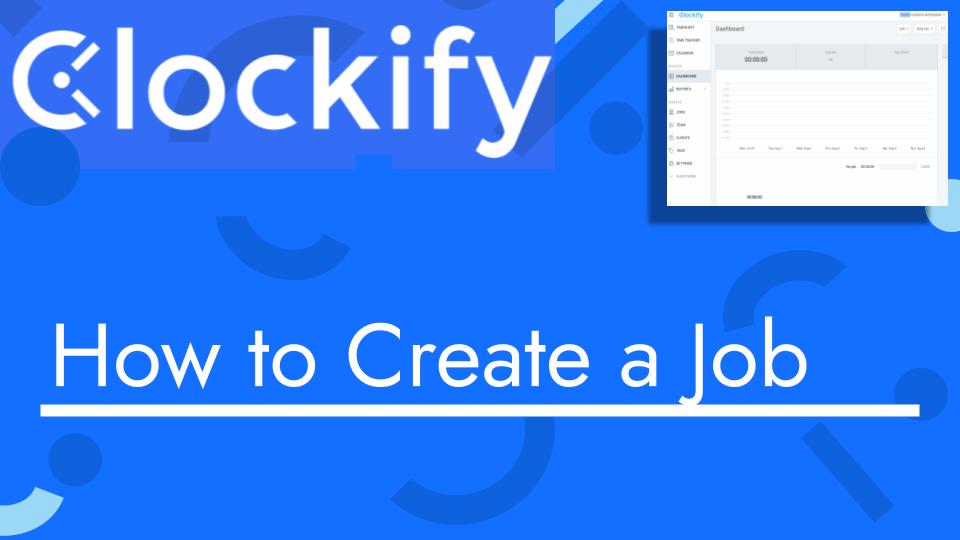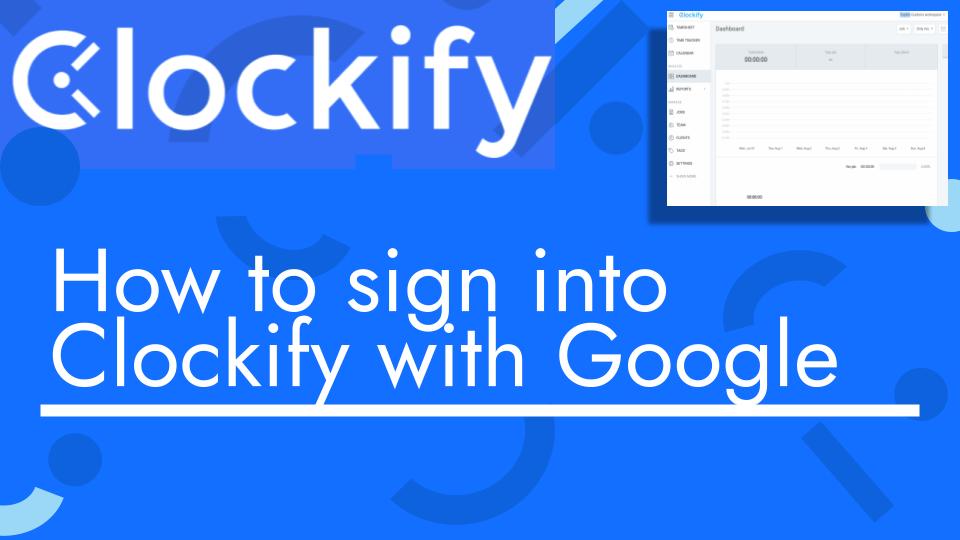Hello and welcome back to another Top Biz Guides tutorial. In this video, I’ll guide you through the process of adding a job in Clockify. A job in Clockify is a category or entity for which you want to track time. It’s a way to organize and categorize your time entries. Here’s how to add a job:
- Access Job Settings:
- Start by opening the Clockify app and navigating to the sidebar.
- Click on “Settings”:
- In the sidebar, find and click on the “Settings” option.
- Define Your Job Structure:
- Before you can add a job, you need to define how you want to structure your jobs. You have several options for how you want to organize your time entries:
- Client: If you want to organize jobs by clients.
- Department: If you want to categorize jobs into different departments.
- Category: If you prefer to categorize jobs under specific categories.
- Custom: If you want to create your own custom job structure (e.g., projects, locations, tasks, activities, job areas, etc.).
- Before you can add a job, you need to define how you want to structure your jobs. You have several options for how you want to organize your time entries:
- Create a New Job:
- After you’ve defined your job structure, you can proceed to create a new job. Click on “Jobs” in the sidebar.
- Click “Create New Job”:
- In the “Jobs” section, look for the “Create New Job” button, usually located at the top right corner of the page. Click on it.
- Fill in Job Details:
- In the job creation form, you’ll need to provide the following details:
- Job Name: Enter the name of the job.
- Client: Choose the client associated with this job (if applicable).
- Color: You can choose a color to help visually distinguish this job.
- Visibility: Decide whether the job should be public (accessible to all users) or private (accessible to specific users).
- In the job creation form, you’ll need to provide the following details:
- Click “Create”:
- After filling in the job details, click the “Create” button to add the job to your Clockify workspace.
- Job Added:
- You’ll receive a confirmation that the job has been successfully added.
- Track Time for the Job:
- Now that you’ve added the job, you can start tracking time for it. This can be done using the timesheet or the time tracker, depending on your preferred method.
- Manage and Edit Jobs:
- You can return to the “Jobs” section in Clockify’s settings to manage and edit existing jobs. You can also delete jobs if they are no longer needed.
That’s it! You’ve successfully added a job in Clockify, and you can now start tracking time for that job. Jobs are essential for organizing your time entries and projects effectively.
I hope you found this tutorial helpful. If you have any more questions or need further assistance, feel free to ask. As always, I’ll see you in the next one!