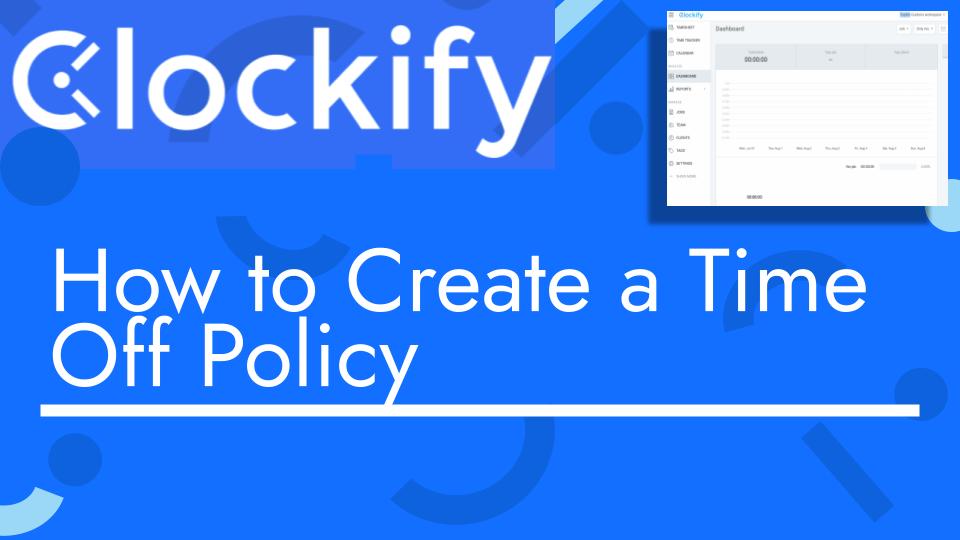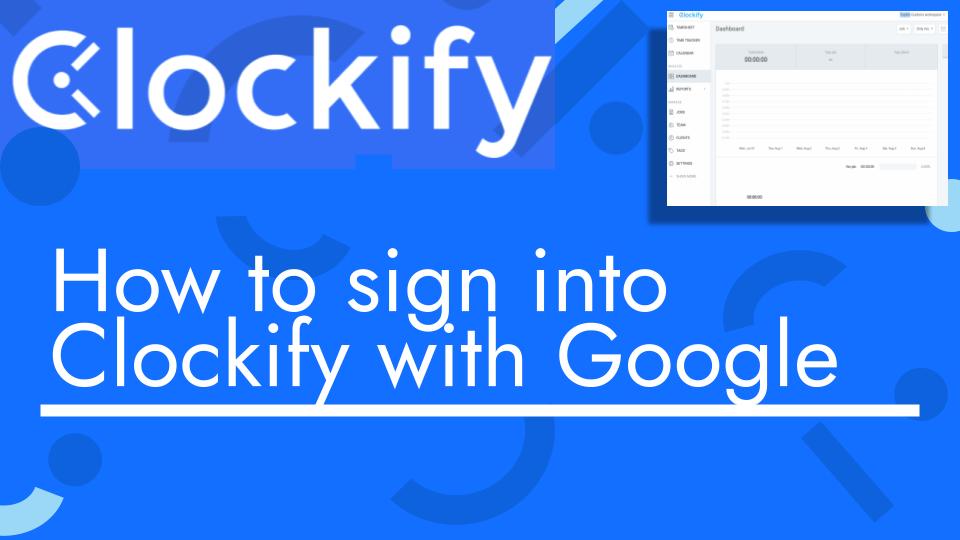Hello and welcome back to another Top Biz Guides tutorial. In this video, we’re going to create a time-off policy in Clockify.
A time-off policy in Clockify allows you to define rules and parameters for how your organization manages employee time-off requests. Let’s go through the steps to create a new time-off policy:
- Access Time Off Settings:
- Start by opening Clockify and navigating to the “Time Off” section from the sidebar.
- Create a New Policy:
- Since this is your first time creating a time-off policy, you will be prompted to create one. Click on the “Create” button to begin.
- Define Policy Details:
- You will need to provide the following details for your new policy:
- Policy Name: Enter a name for your time-off policy (e.g., “Sick Leave”).
- Color: Choose a color to represent this policy visually. The color is primarily for organization and identification purposes.
- Members: Select the members or employees who are eligible for this time-off policy. You can choose specific users or groups of users.
- You will need to provide the following details for your new policy:
- Policy Settings:
- Next, configure the policy settings according to your organization’s rules:
- Unit: Choose whether the time-off policy is measured in “Days” or “Hours.”
- Requires Approval: Decide whether time-off requests under this policy should require approval by managers or administrators.
- Accrual Settings (Optional): If you want employees to earn time-off over time (e.g., annual accrual), you can set the accrual details here. Specify how many days or hours employees earn and how often they earn it (e.g., every year, every month).
- Allow Negative Balance: Decide whether employees can request time off even if their balance is negative. This means they can go into a deficit if they haven’t accrued enough time off.
- Allow Half Day: Determine whether employees can request half-day time-off under this policy.
- Next, configure the policy settings according to your organization’s rules:
- Create the Policy:
- Once you’ve configured all the settings to your liking, click the “Create” button to create the time-off policy.
That’s it! You’ve successfully created a new time-off policy in Clockify. This policy is now available for use by the selected employees or groups, and they can start requesting time off based on the rules you’ve defined.
In future videos, we can explore how to request time off and manage time-off requests within Clockify. If you have any more questions or need further assistance, feel free to ask. As always, I’ll see you in the next one!