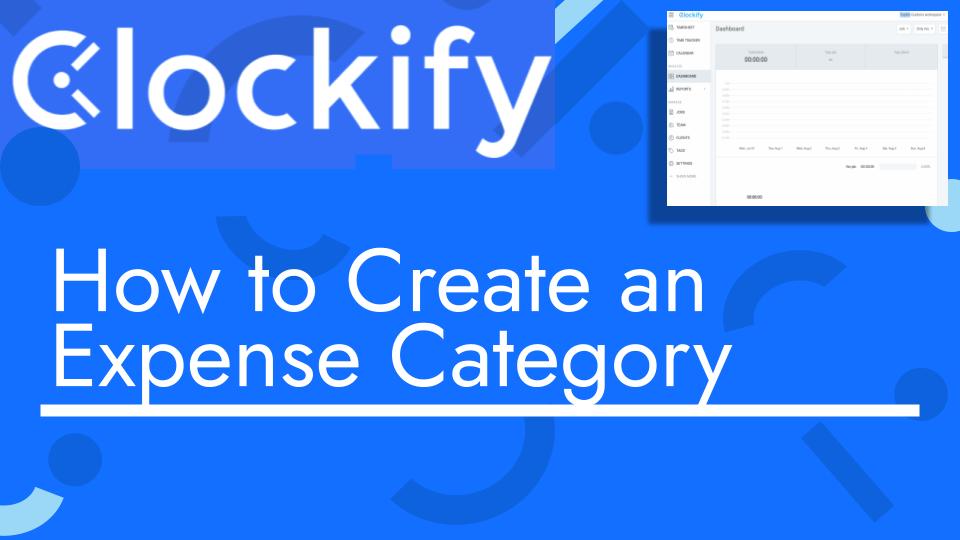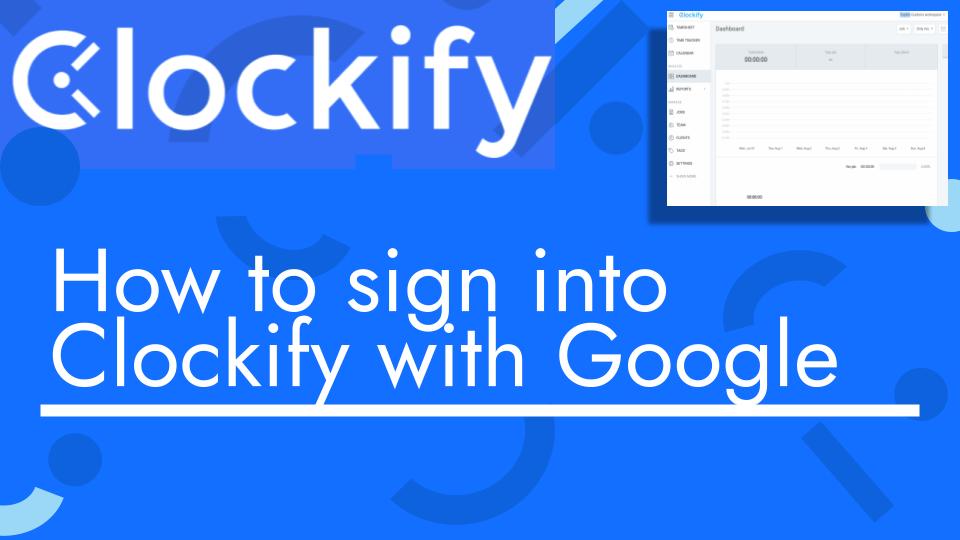Hello and welcome back to another Top Biz Guides tutorial. In this video, I’ll show you how to add an expense category in Clockify.
An expense category in Clockify is a way to categorize different types of expenses related to your business. You can create custom expense categories to organize and track your expenses more effectively. Here’s how to add a new expense category:
- Access the Expense Categories Settings:
- Start by opening Clockify and navigating to the “Settings” section.
- Select Expense Categories:
- In the “Settings” menu, find and click on the “Expense Categories” tab.
- Add a New Expense Category:
- To create a new expense category, click on the “Add Category” button.
- Define the Expense Category:
- In the pop-up window, you’ll need to provide some details for the new category:
- Category Name: Enter the name of the expense category (e.g., “Fuel”).
- Unit Price: Check the “Unit Price” option if your expenses for this category are typically measured in units (e.g., gallons, liters).
- Price per Unit: If you’ve selected “Unit Price,” specify the price per unit for this expense category (e.g., the cost per gallon or liter of fuel).
- In the pop-up window, you’ll need to provide some details for the new category:
- Create the Expense Category:
- After entering the necessary information, click the “Create” button to add the new expense category.
- Edit or Delete Categories:
- If you ever need to make changes or delete an expense category, you can do so by clicking on the three dots menu next to the category name in the list.
Now that you’ve created the new expense category (in this example, “Fuel”), it will be available for you to select when adding expenses in Clockify. When adding an expense entry, you can choose the relevant category from the list, and if you specified a unit price, you can enter the quantity of units and the total amount will be calculated automatically.
That’s it! You’ve successfully added a custom expense category in Clockify, which will help you organize and track your business expenses more effectively.
I hope you found this tutorial helpful. If you have any more questions or need further assistance, feel free to ask. As always, I’ll see you in the next one!