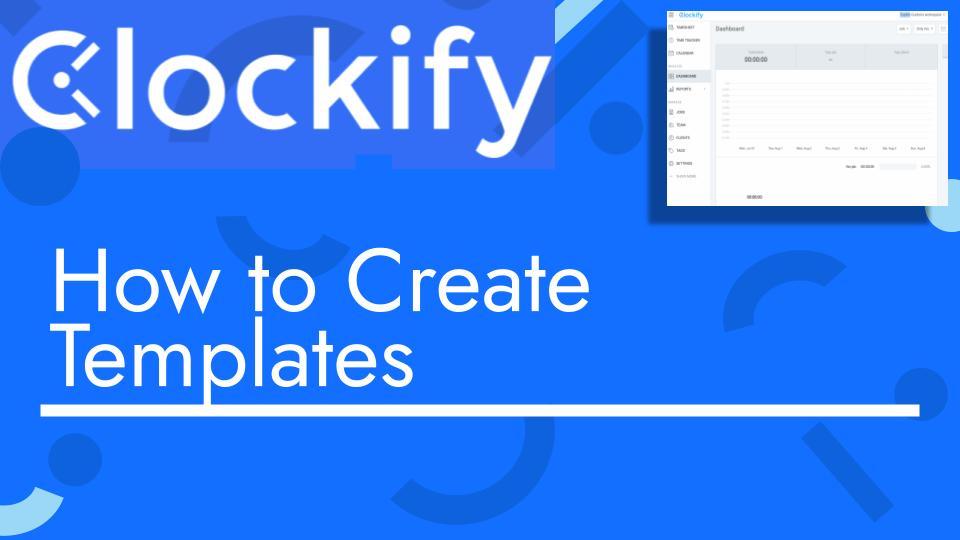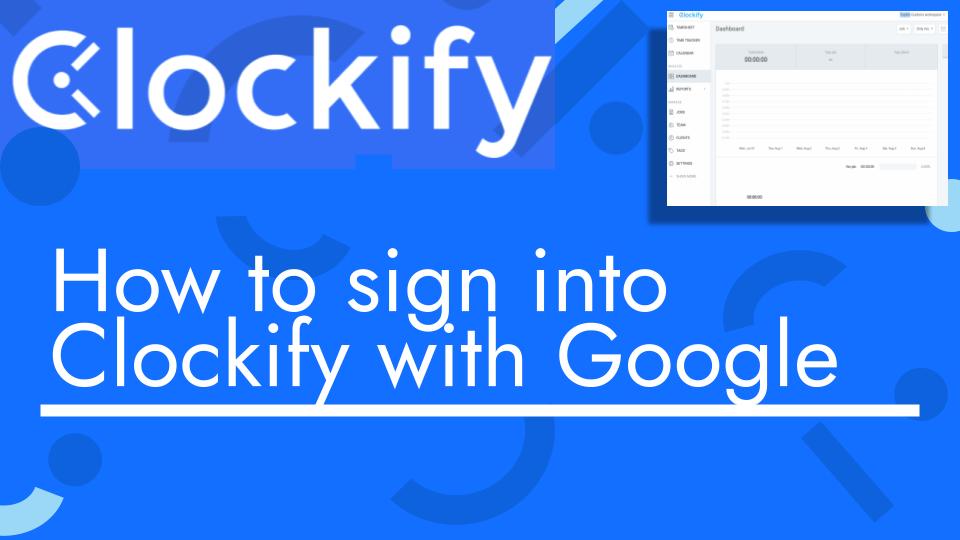Hello and welcome back to another Top Biz Guides tutorial. In this video, I’ll show you how to use templates to easily add hours to your employees’ timesheets in Clockify. Templates are a great way to streamline the process when you have recurring schedules or consistent work hours for your employees. Here’s how to create and use templates:
- Access the Timesheet:
- Start by opening the Clockify app and navigating to the timesheet. You can usually find the timesheet in the sidebar.
- Select the Week to Create a Template:
- Choose the week for which you want to create a template. This should be a week that represents the recurring schedule or work hours you want to save as a template.
- Save the Week as a Template:
- In the selected week, you’ll see an option to “Save as Template” or something similar. Click on it.
- Name the Template:
- Give your template a meaningful name. This will help you identify it later. You can also choose to save the times for this week as part of the template.
- Click “Save”:
- Once you’ve named the template, click the “Save” button.
- Template Created:
- You’ll receive a confirmation that the template has been successfully created. Now, your template is ready for use.
- Apply the Template to Another Week:
- When you want to use the template for another week, navigate to that week in the timesheet.
- Activate the Template:
- Find the template you created earlier, hover over it, and click on “Activate” or a similar option. This will load the saved hours and projects into the selected week.
- Review and Adjust:
- Once the template is applied, review the hours and projects to ensure they are accurate for the current week. You can make any necessary adjustments as needed.
- Save Time and Increase Efficiency:
- By using templates, you can save time and ensure consistency in tracking hours and projects, especially for employees with recurring schedules.
- Edit or Delete Templates:
- You can also edit or delete templates in Clockify settings if your schedules change or if you no longer need a particular template.
That’s it! You’ve successfully created and used a template in Clockify to add hours to your employees’ timesheets quickly and efficiently. Templates are a valuable tool for simplifying the process of tracking time for recurring schedules.
I hope you found this tutorial helpful. If you have any more questions or need further assistance, feel free to ask. As always, I’ll see you in the next one!