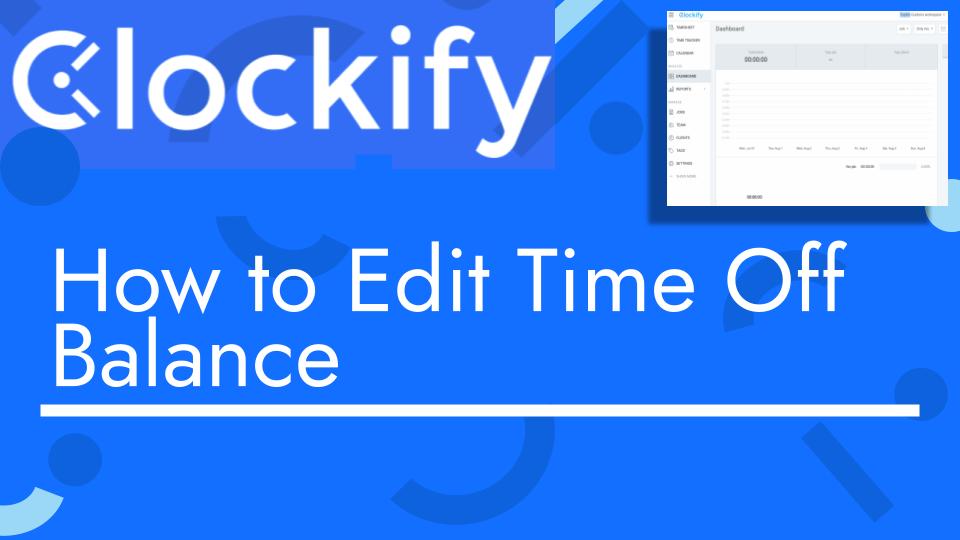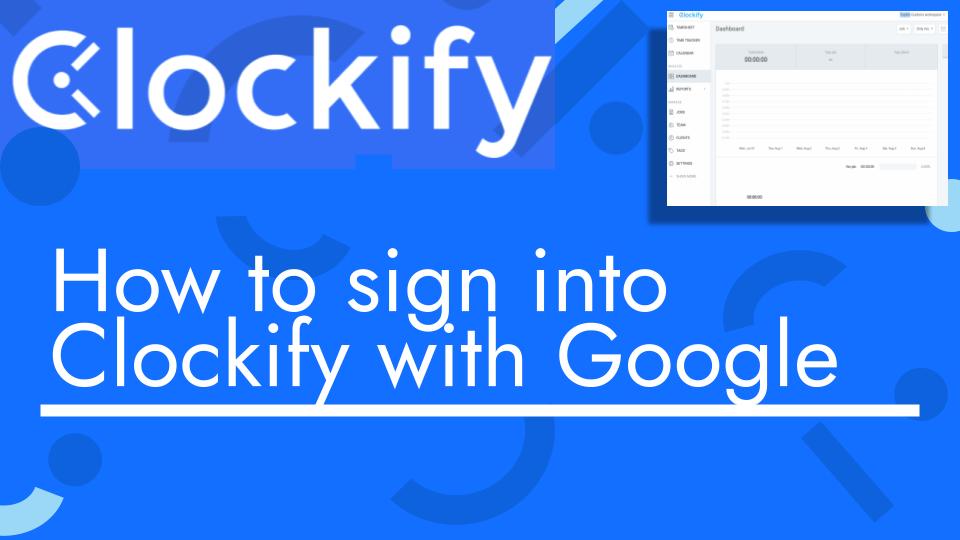Hello and welcome back to another Top Biz Guides tutorial. In this video, I’ll guide you through the process of adding and editing time-off balances for your employees in Clockify.
Here are the steps covered in the tutorial:
- Accessing Time-Off Balances:
- Start by navigating to the Clockify Time-Off feature.
- Hover over “Time Off” in the sidebar and then click on “Balance.”
- Viewing Time-Off Balances:
- In the Time-Off Balance section, you will see a list of employees along with their respective time-off balances for different policies (e.g., vacation, sick leave).
- Adding Time-Off Balance:
- To add time-off days to an employee’s balance, find the employee’s name in the list.
- Click on the “+” icon in the “Add” column for the specific policy you want to add days to.
- Adjusting the Time-Off Balance:
- In the pop-up window, enter the number of days you want to add to the balance.
- Optionally, you can provide a reason for adjusting the balance in the “Note” field.
- Click “Update” to save the changes.
- Removing Time-Off Balance:
- To remove time-off days from an employee’s balance, click on the three dots (…) in the “Actions” column for the specific policy.
- Select “Remove from Balance.”
- Provide a note explaining the adjustment.
- Click “Update” to confirm the removal.
- Filtering by User:
- You can also filter the view by selecting a specific user from the dropdown menu. This allows you to adjust the balances for a particular employee.
By following these steps, you can easily manage and adjust time-off balances for your employees in Clockify. This feature is useful for keeping track of accrued and used time-off days accurately.
I hope you found this tutorial helpful. If you have any further questions or need additional assistance, please feel free to ask. As always, I’ll see you in the next one!