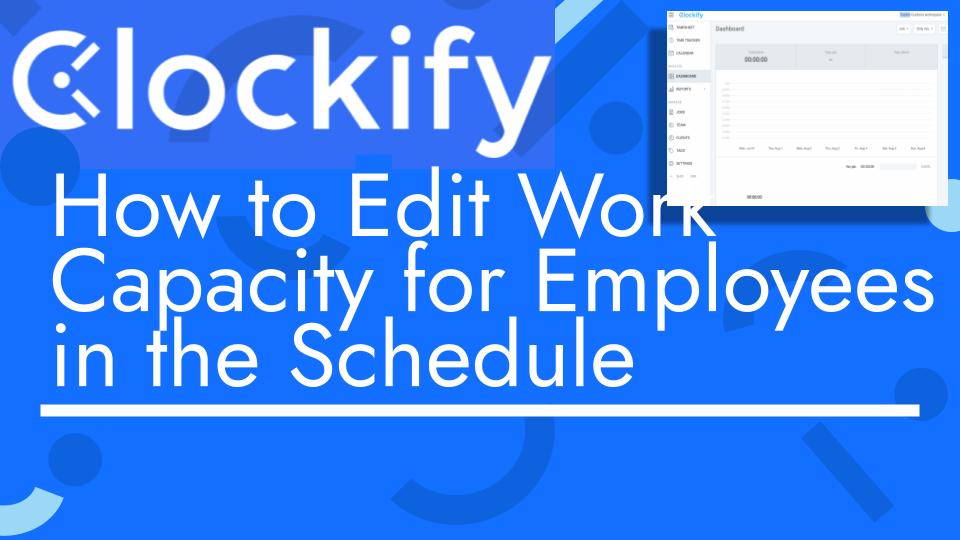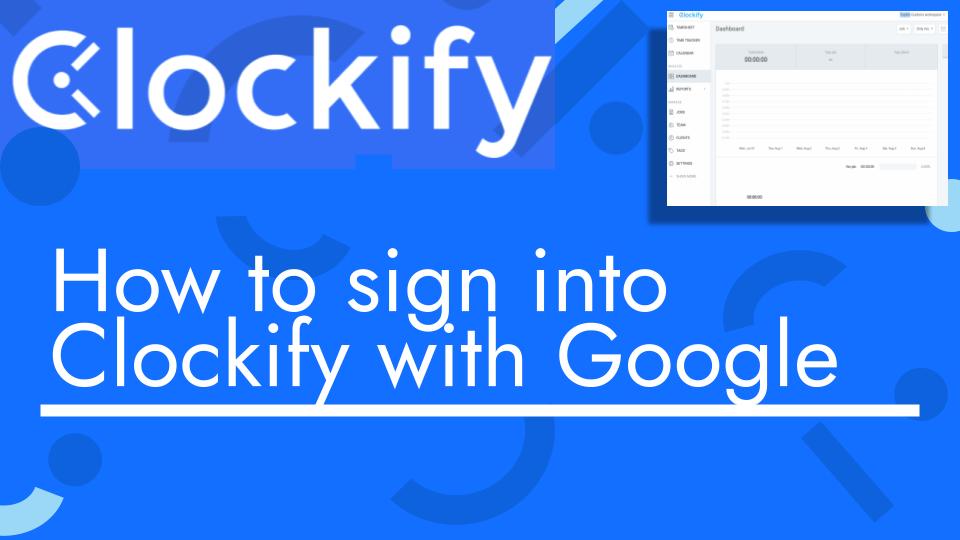Hello and welcome back to another Top Biz Guides tutorial. In this video, I’ll guide you through the process of editing the daily work capacity for employees in Clockify.
Here are the steps covered in the tutorial:
- Accessing the Team Tab:
- Start by accessing the Clockify Schedule feature.
- Navigate to the “Team” tab.
- Viewing Capacity:
- Within the “Team” tab, you’ll be able to see how fully each employee’s schedule is and their capacity for work.
- Inspecting Specific Assignments:
- Click the down arrow next to an employee’s name to view details about their assigned jobs on specific dates.
- This will show you which job is assigned and how many hours are scheduled for that date.
- Editing Capacity:
- To modify an employee’s daily work capacity, click on the three dots (ellipsis) icon located next to their name.
- From the dropdown menu, select “Edit Capacity.”
- Adjusting Daily Capacity:
- In the “Edit Capacity” dialog, you can change the daily work capacity for the selected employee. Simply enter the new capacity value.
- For example, if you increase the capacity from 7 hours to 8 hours, it will indicate that there is 1 hour of available capacity.
- Viewing Updated Capacity:
- After making changes, you will see the updated daily work capacity reflected in the schedule for that employee.
- Bi-weekly Capacity:
- You can also choose to view capacity on a bi-weekly basis. This will display the percentage of capacity used for the week.
- Saving Changes:
- Remember to save your changes after adjusting the daily capacity for an employee.
By editing daily work capacity, you can effectively manage your team’s workload and ensure they are not overbooked or underutilized. It also provides a visual indicator of available hours for scheduling.
I hope you found this tutorial helpful. As always, if you have any further questions, please feel free to ask, and I’ll see you in the next one!