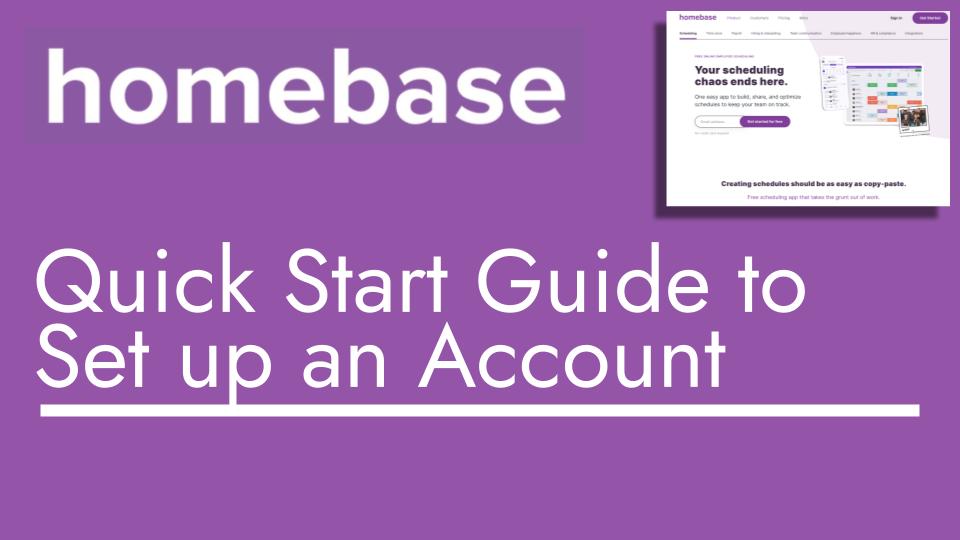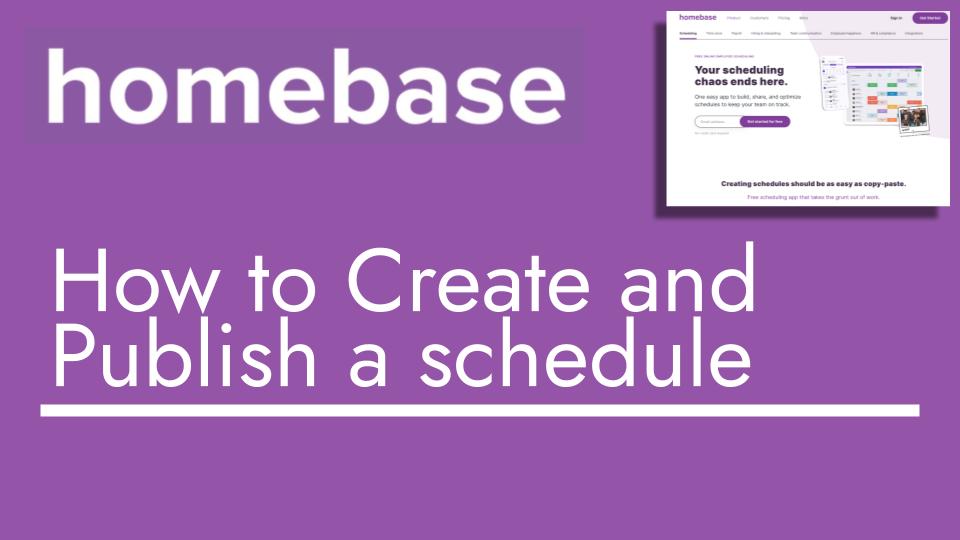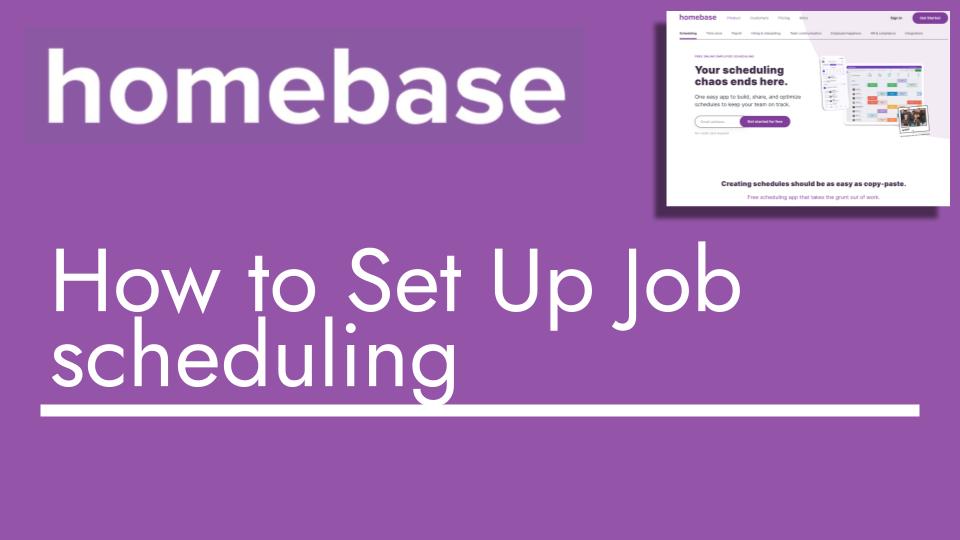Hello and welcome back to another Top Biz Guides tutorial. In this video, I’ll guide you through Homebase’s Quick Start Guide, designed to help you kick-start your account and get things up and running smoothly. Let’s dive in:
- Accessing Quick Start Guide: To begin, head over to the Quick Start Guide located at the top of the left sidebar. While I’ve already completed these steps, I’ll give you a quick walkthrough of what Homebase expects you to do when you initially open your account.
- Understanding Employee Schedule: The first step is to understand how the schedule will appear for employees using the mobile app. Clicking on this option provides a preview of how the schedule will look for an example employee named Selena. It shows notifications, scheduling details, and options to trade shifts, claim open shifts, find cover, and even manager approval options.
- Clocked In Experience: The guide also explains the process of clocking in for Selena using the mobile app. A preview of the time clock interface is shown, and if Selena confirms her clock-in, she’ll be accurately registered as clocked in for her shift.
- Clocked Out Experience: At the end of her shift, Selena will receive a clock-out reminder notification. Clicking on the notification will allow her to clock out from her shift. Furthermore, Selena will also receive a time card detailing her hours worked and pre-tax pay based on her pay rate.
- Inviting Teammates: The guide suggests inviting a close teammate to the platform. You can input their name, phone number, and access level (employee, manager, or general manager). This is especially useful for those who are co-managing the business with you.
- Inviting Employees: Additionally, you’ll be prompted to invite the rest of your employees. The guide walks you through entering their necessary details: first name, last name, email address, mobile phone number, role, and employee level (by default, set to employees).
By completing these steps, you’ll have a solid foundation for using Homebase. You can then proceed to build your schedule and manage other aspects of your account according to your needs.
And that concludes the Quick Start Guide walkthrough. I hope you found this video informative and helpful. Should you have any further questions or need assistance, feel free to reach out. Stay tuned for more tutorials in the future!