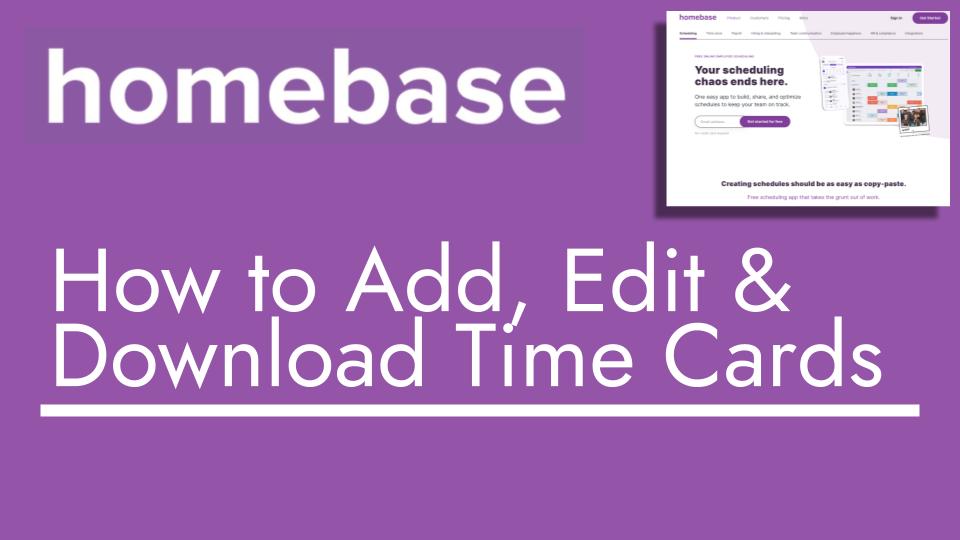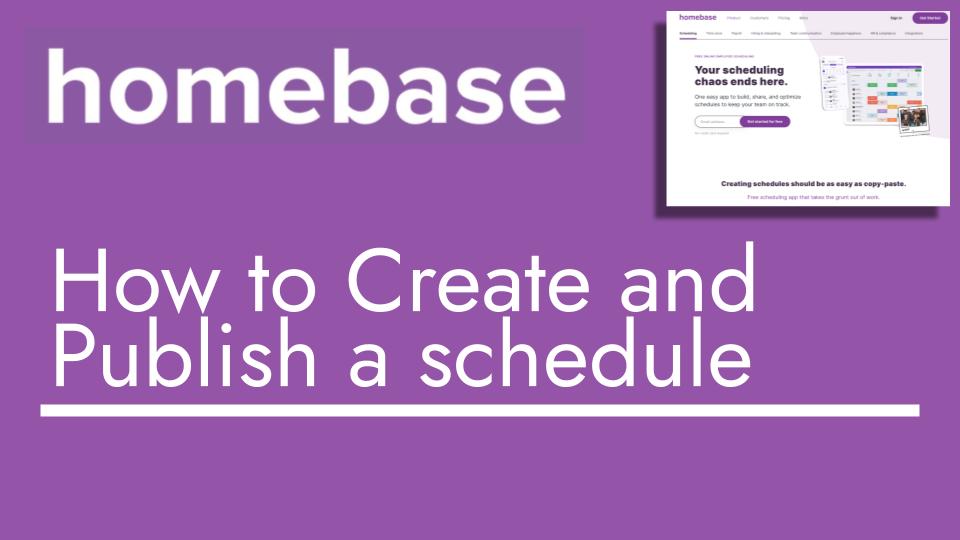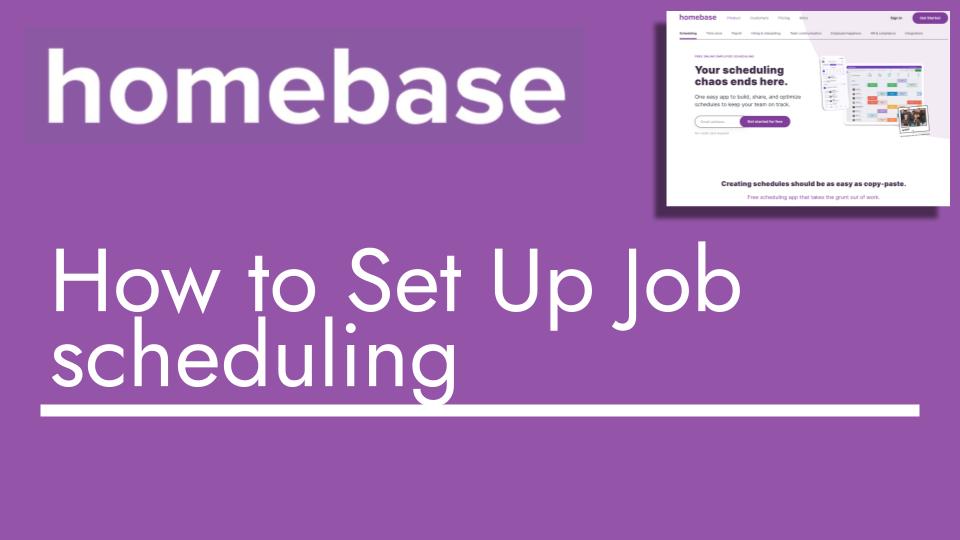Hello and welcome back to another Top Biz Guides tutorial. Today, I’ll guide you through the process of managing timesheets for your employees. Let’s dive in:
- Start by navigating to the “Timesheets” section from the left sidebar. This area lets you add, edit, and view time cards for your employees.
- Let’s begin by discussing the various options for filtering and customizing your view. You can filter by employees, positions, and names. You can also sort the view by date, employee, or role. Customize which columns you want to see by selecting your preferred options.
- Now, let’s focus on the timesheet view itself. This is where you’ll find all the vital information you need. The columns you selected in the previous step will be displayed here.
- Imagine you need to edit a timesheet. Perhaps an employee forgot to clock in or there was a mistake in the recorded time. Locate the relevant entry, like Harper’s no-show entry. Click on “No Show,” then hit “Edit.” This allows you to input all the necessary shift details, such as clock-in time, clock-out time, unpaid break, and tips received. Once done, click “X” to save the updated information.
- Suppose an employee wasn’t scheduled at all, and there’s no “No Show” entry. In this case, you’ll need to add a new shift from scratch. Click “Add Time Card,” then enter employee details, roll, hours worked, breaks, tips received, and other relevant information. Click “Save” to add the new shift to the timesheet.
- In terms of settings, you can quickly adjust payroll and overtime settings. Click the pencil icon to edit payroll settings, including overtime calculations based on daily or weekly hours.
- If you want to track timesheet activity or share information with other admins, click “Activity” to get an overview. You can also export timesheet information by clicking “Download.” Choose to download payroll summaries or individual time cards.
That’s a wrap on timesheets! You’ve learned how to edit and add time cards for your employees. I hope you found this tutorial helpful and informative. Enjoy the video, and as always, I look forward to seeing you in the next one!