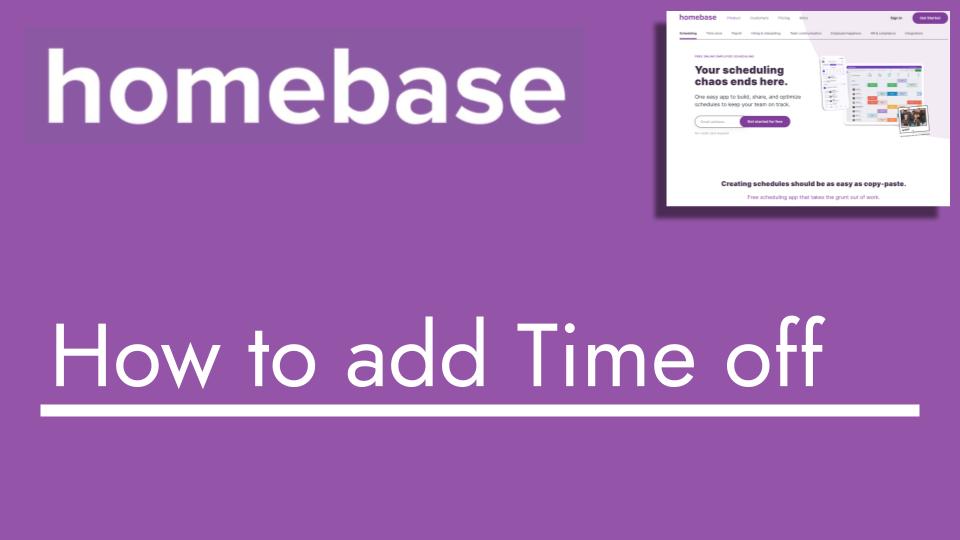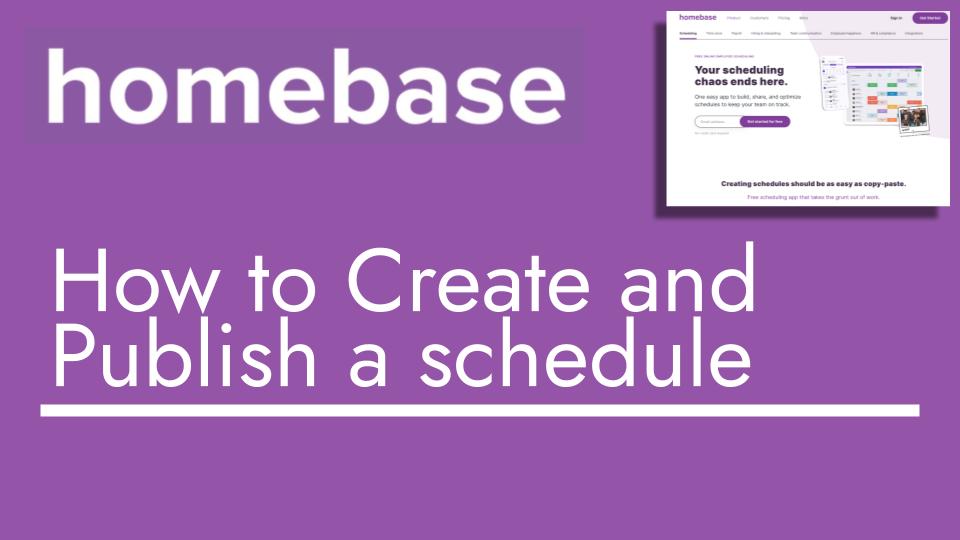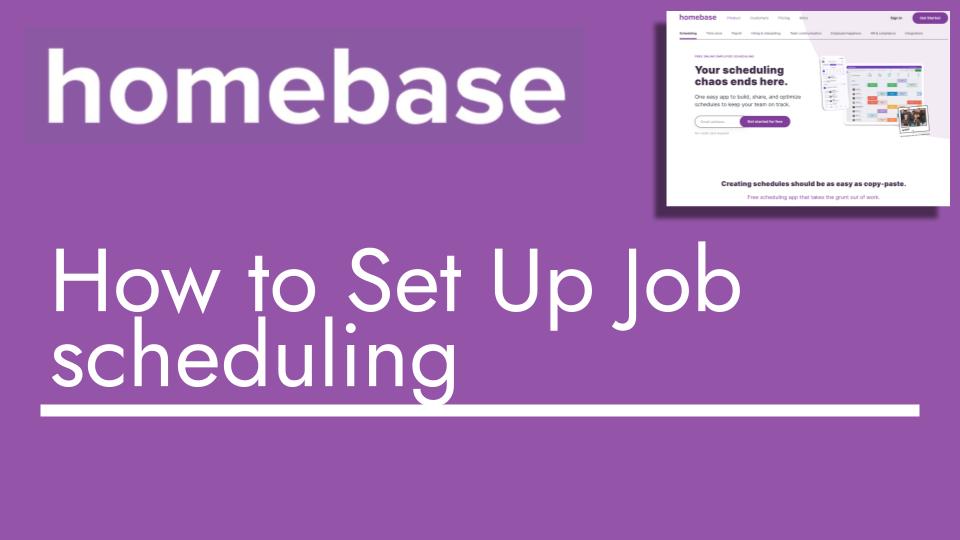Hello and welcome back to another Top Biz Guides tutorial. In this video, I’ll walk you through the process of adding time off for employees using the Homebase account or the web dashboard.
Let’s go step by step:
- Start by navigating to the “Time Off” menu. You can find it on the sidebar by clicking on “Team,” then selecting “Time Off.”
- Let’s briefly go over the sections on this page:
- “Requests”: This is where you’ll find any time off requests from your employees that require your approval or rejection.
- “View History”: Check here to view the history of time off requests.
- “Upcoming Time Off”: This section shows approved time off for employees, helping you anticipate their absence.
- “Policies”: Manage, edit, remove, or create new time-off policies. If you’re unfamiliar, I’ve covered this in a separate video you might want to check out.
- “Add Time Off”: This is where you’ll actually add time off for employees. Let’s click on it.
- Fill in the details:
- Choose the employee.
- Select the time-off category: Unpaid, Paid Sick Leave, or PTO.
- Add any notes if needed.
- Specify the start and end dates for the time off.
- If you don’t want to use whole days, you can toggle that option off and set start and end times.
- Click “Add” to confirm.
- Once added, you’ll see the time-off request in the “Upcoming Time Off” section. It’s automatically approved since you added it as an admin.
- If you need to remove the time-off request, click “View History.” You’ll see it’s already approved due to your admin status, but you can also delete it from here.
- Notice the “Policies” section and the time-off balance. When you created a policy, like the one you mentioned earlier, it set a starting balance for the employee. Adding an 8-hour time-off request deducted 8 hours from the balance.
That’s it! You’ve successfully learned how to add time off for employees in Homebase. I hope you found this tutorial helpful. Feel free to explore other videos and have a great day! See you in the next one!