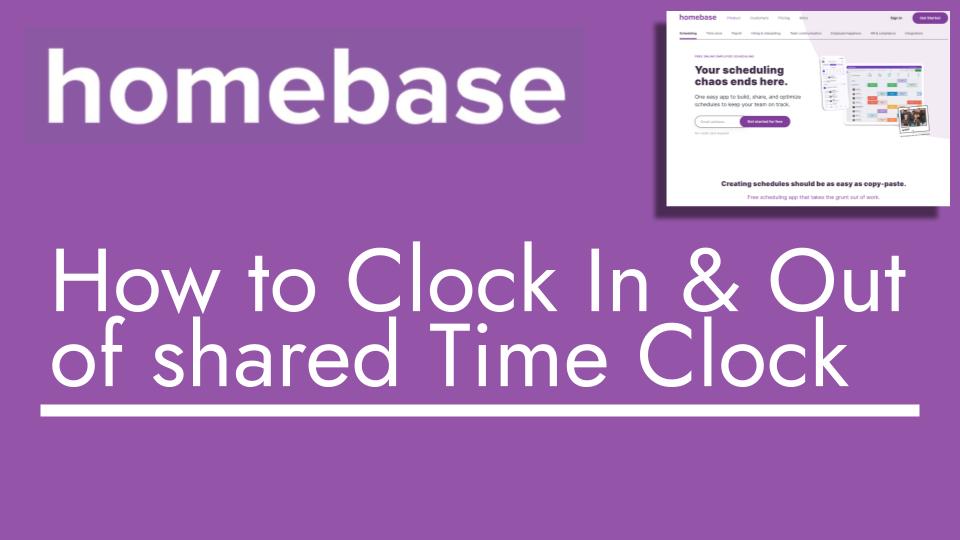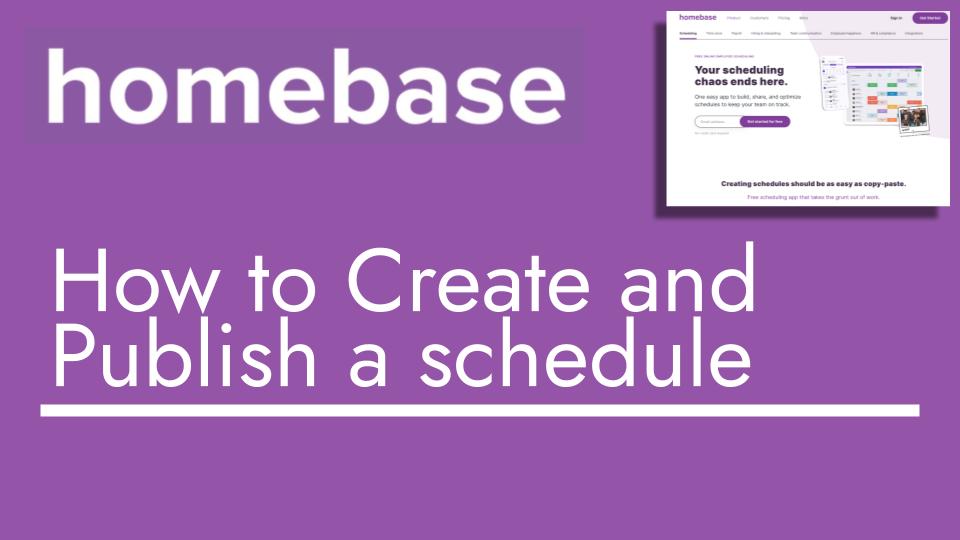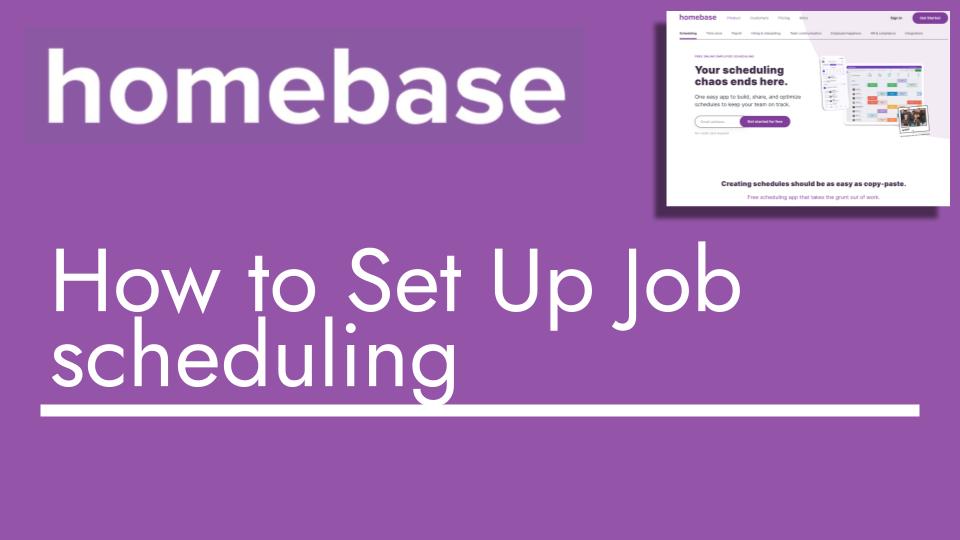Hello and welcome back to another Top Biz Guides tutorial. In this video, I’ll guide you through the process of clocking in and out of a shared time clock using a web browser. While I’ve covered clocking in and out from a personal time clock in a previous video, this tutorial will focus on the shared time clock. Let’s get started:
- To begin, it’s important to ensure that the web time clock option is enabled. Head to “Settings” from the sidebar, then click on “Time Clock Options.” Make sure that “Web Time Clock” is enabled. This allows employees to launch the web time clock from their own computers.
- If you always plan to clock in from the same computer, select the “Shared Time Clock” option. This way, you won’t be prompted to choose between the shared and personal time clock each time.
- Click on “Launch Shared” to open the shared time clock. This action will log you out of your current Home Base account and open the shared time clock interface. This is done to maintain security and privacy for users sharing the same computer.
- Note the PIN number displayed on the screen. You’ll need this PIN to clock in and out from the shared time clock.
- In the shared time clock interface, click on “Time Clock” to perform actions like clocking in and out. Enter your PIN and submit.
- If you have scheduled shifts in the job scheduler, they will appear here. You can click on them to clock in. For unscheduled shifts, such as breaks, you can start an unscheduled shift to clock in.
- After completing your work period, you’ll need to enter your PIN again to clock out, as this is a shared time clock used by multiple employees.
- Choose whether to take a 30-minute break or clock out completely. You can also leave a comment if necessary. Click “Submit” to finish the process.
- Once you’re done with the shared time clock, you can log back into your Home Base account by signing out and using your usual login credentials.
That concludes this tutorial on clocking in and out of a shared time clock using a web browser. I hope you found this video helpful and informative. Thank you for watching, and I look forward to seeing you in the next one!