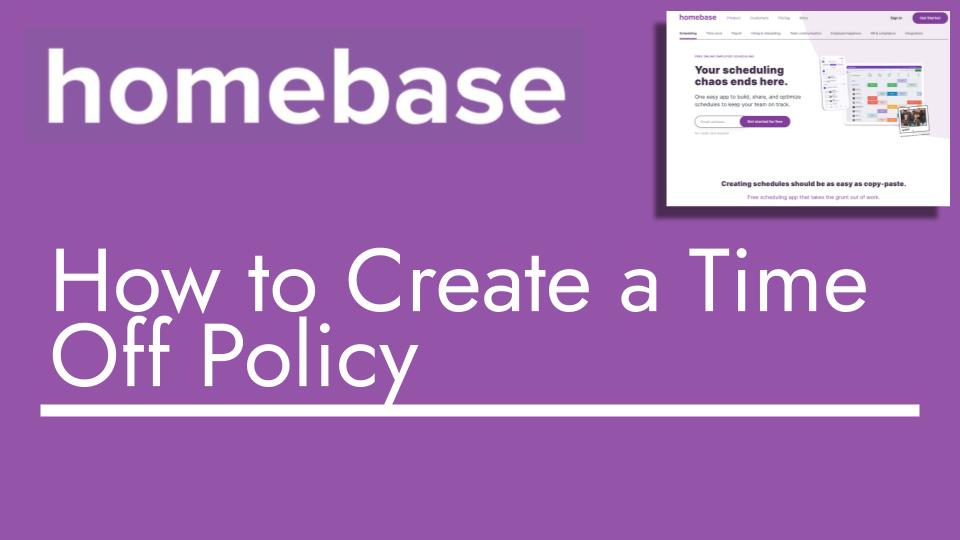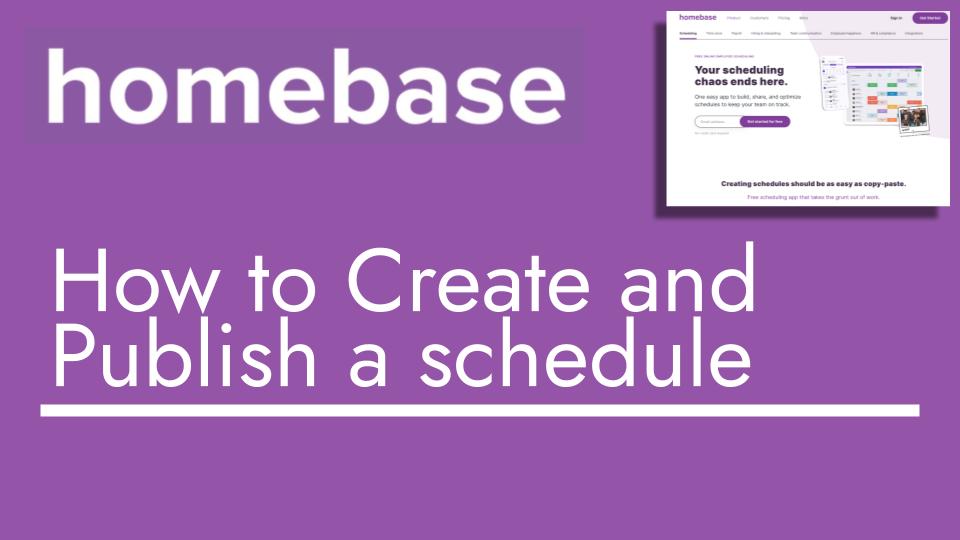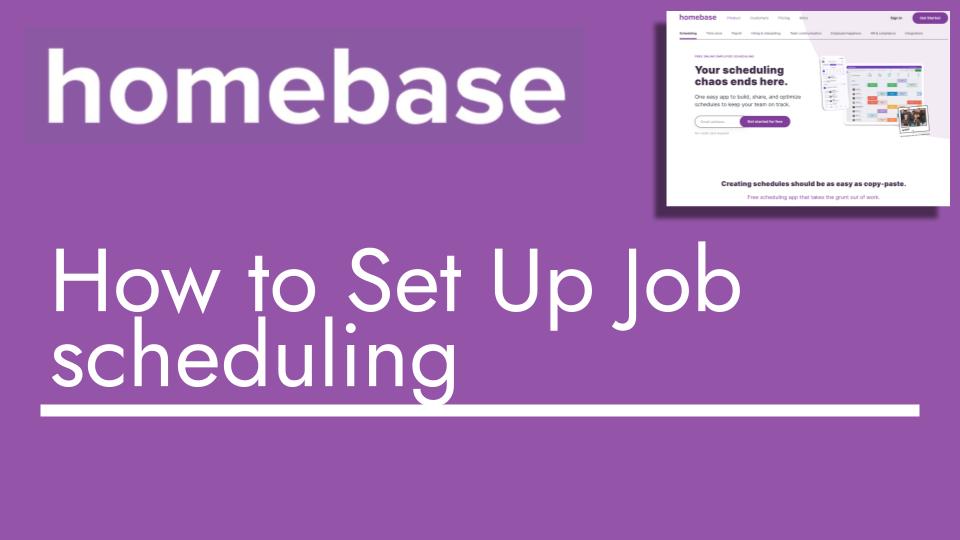Hello and welcome back to another Top Biz Guides tutorial. In this video, I’ll guide you through the process of adding paid time-off policies to your Home Base account. Let’s jump right in:
- Access Time Off Menu: To get started, click on “Team” in the sidebar, then select “Time Off.”
- Create Policy: Within the Time Off menu, scroll down and click on “Create Policy” under the PTO (Paid Time Off) section.
- Naming the Policy: Name your policy. For instance, let’s call it “Vacation.” Depending on your employee types, you can create different policies. For now, we’ll focus on “Hourly Employees.”
- Accrual Method: Choose an accrual method. “Fixed” means employees earn a fixed amount of hours annually, “Hourly” means they earn a certain amount of PTO for every set number of hours worked. For our example, let’s go with “1 hour earned for every 10 hours worked.” Click “Continue” when ready.
- Optional Settings: Here, you can set various optional settings:
- Maximum Balance: Specify a cap on the accumulated PTO hours.
- Negative Balance: Decide if employees can request time off that results in a negative balance.
- Carryover Limit: Set the maximum PTO hours employees can carry over to the next year.
- Waiting Period: Specify a waiting period for new employees before they can accrue PTO.
- 10-Year Accrual: Enable this if you want employees to earn extra PTO on work anniversaries.
- Assign Employees: Assign employees to this policy. For our “Vacation Hourly” policy, we’ll assign all hourly workers. Click “Continue” when done.
- Starting Balances: Set the starting PTO balances for each assigned employee. If they already have a balance, enter it here. Otherwise, set their initial balance. Once done, click “Create Policy.”
- Policy Summary: You’ll now see your newly created policy under the PTO section. It displays the policy name, the number of employees assigned, and options to edit or delete it.
Congratulations! You’ve successfully set up your first paid time-off policy in Home Base.
In the next video, I’ll show you how to add time-off requests using the policy we just created. Stay tuned to learn more!
I hope you found this tutorial helpful and easy to follow. If you have any questions or need further assistance, feel free to ask. See you in the next video!