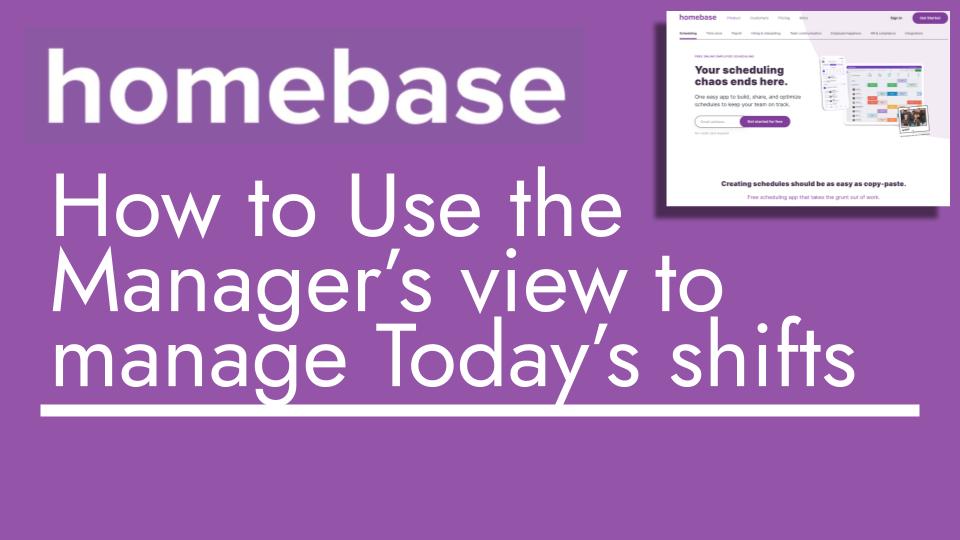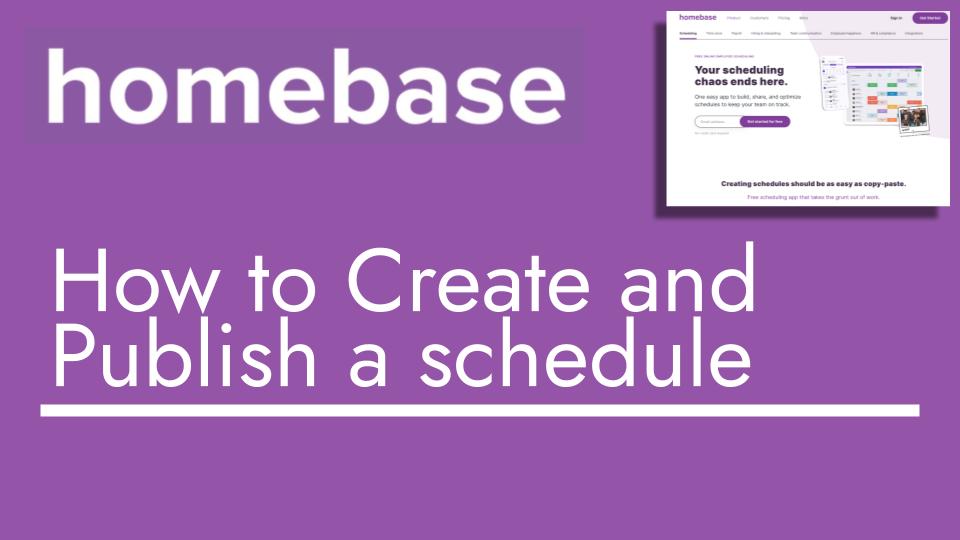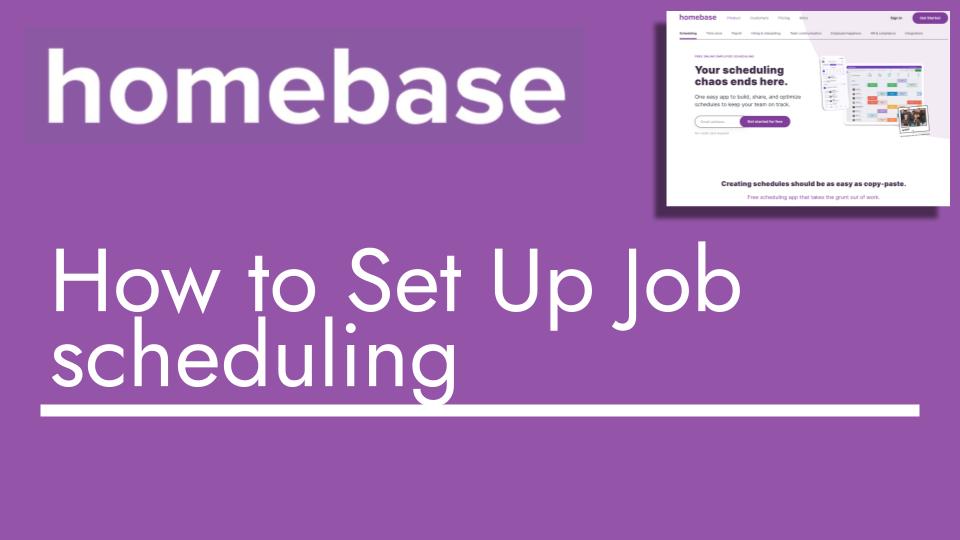Hello and welcome back to another Top Biz Guides tutorial. In this video, I’ll provide a brief overview of the manager view available in the web dashboard of our Home Base account. Let’s dive in:
- Current Date Overview: We’re currently looking at Thursday, July 20th, today’s date. I can see that Chris had a shift scheduled from 9 am to 4 pm. However, it’s now 5 pm, an hour after the shift ended, and Chris hasn’t clocked in. This situation highlights why the manager view is a crucial tool for admins to stay on top of important matters.
- Quick Actions: Within the manager view, there are several quick actions that can simplify your administrative tasks and ensure smooth operations.
- Messaging: I can easily message Chris by clicking here. It opens the chat on the sidebar, allowing me to send a message like, “Hey Chris, I noticed you’re scheduled but haven’t clocked in. Is everything okay?”
- Calling: I can also view Chris’s phone number and initiate a call to directly communicate with him.
- Find Cover: If Chris’s absence requires immediate action, I can click “Find Cover.” This creates a group with potential replacements and provides a template message. This feature streamlines the process of finding someone to cover the shift.
- Add Clock In: In case I’m aware that Chris simply forgot to clock in, I can rectify this. I click “Add Clock In,” specify the start and end times of the shift, input any relevant notes or tips (cash or credit), and even add a break if applicable.
- Completing Shifts: After making necessary edits, I can see that both shifts scheduled for Thursday, July 20th, have been completed and resolved. This is a valuable feature to keep track of shifts and ensure accurate time card information.
In summary, the manager view provides a dashboard where admins can address shift-related issues promptly. It allows effective communication with employees, edits to time cards, and management of unexpected situations. This tool significantly streamlines the process of managing shifts and ensuring smooth operations.
I hope you found this overview helpful and informative. As always, if you have any questions or need further guidance, feel free to reach out. I’ll see you in the next tutorial!