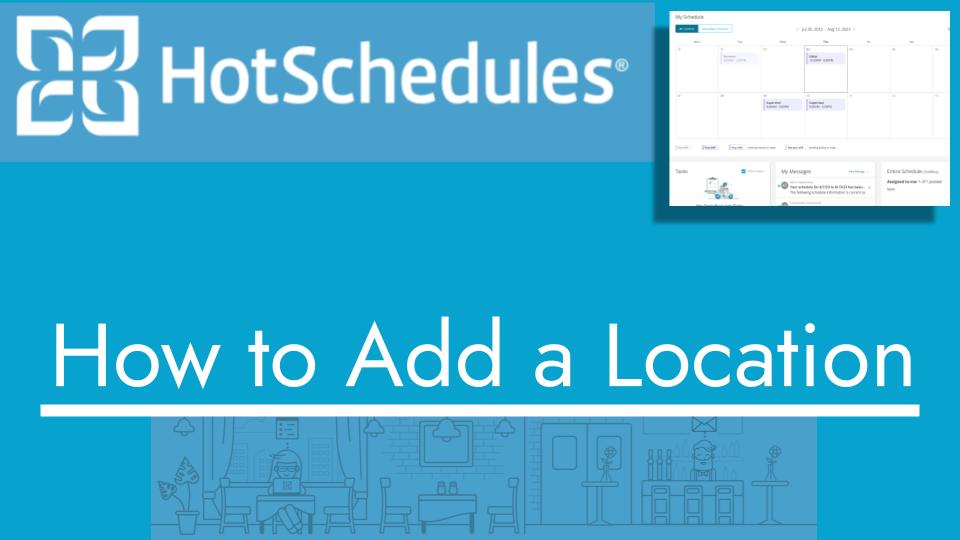Hello and welcome back to another Top Biz Guides tutorial. In this video, I’ll show you how to add a location to your HotSchedules account. Adding locations can help you be more specific in associating jobs with their respective places, making it easier to manage your scheduling.
Adding a Location:
- Open the main menu by clicking on the icon located in the top left corner of your screen.
- Scroll down to “Settings” and click on “Store.”
- In the “Store” settings, select the “Locations” tab.
- To add a new location, click on the “Add Location” button.
- Give your new location a name. For example, let’s call it “The Bar.”
- Select the available jobs that are associated with this location. In this case, we’ve chosen “Bartender.”
- Click on “Add Location” to create the new location.
- You’ll now see the newly added location listed among your locations.
Now, when you schedule shifts for the “Bartender” job, you can also associate them with the “The Bar” location, providing more context for your scheduling.
That’s it for this video. I hope you found it helpful, and as always, I’ll see you in the next one!