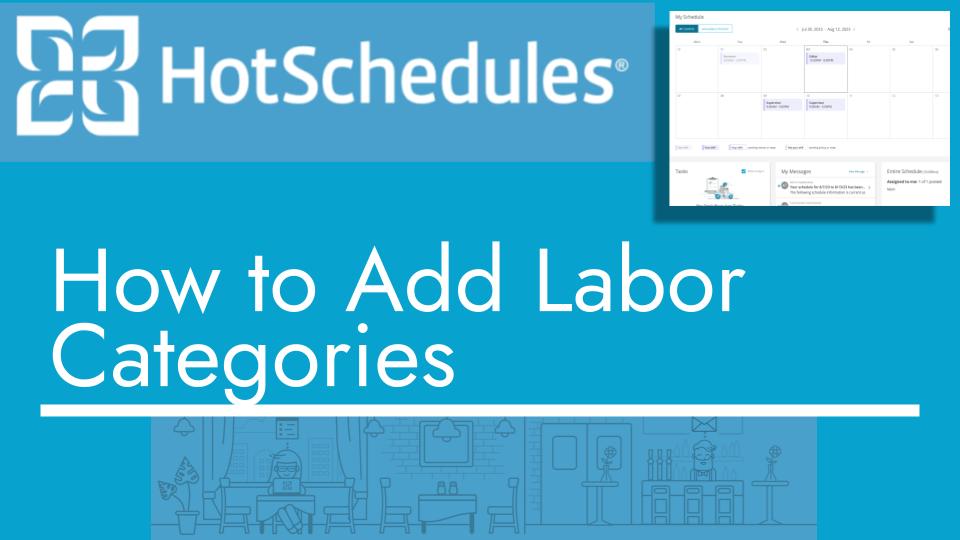Hello and welcome back to another Top Biz Guides tutorial. In this video, I’ll show you how to add a labor category in HotSchedules. Labor categories are used to group together jobs with similar labor costs within a schedule.
Adding a Labor Category:
- Open the main menu by clicking on the icon located in the top left corner of your screen.
- Scroll down to “Settings” and click on “Store.”
- In the “Store” settings, select “Labor Categories.” Here, you can see the labor categories you’ve already created and assigned to various schedules.
- To add a new labor category, click on the “Add Category” button.
- Provide a name for the new labor category. This is the only mandatory field.
- You don’t need to select a schedule at this point. The name is the primary identifier for the labor category.
- Click “Add Category” to create the new labor category.
- Your new labor category is now added and can be assigned to a schedule as needed.
That’s it! You’ve successfully added a labor category in HotSchedules. These categories help you organize and manage jobs with similar labor costs within your schedules.
I hope you found this tutorial helpful, and as always, I’ll see you in the next one!