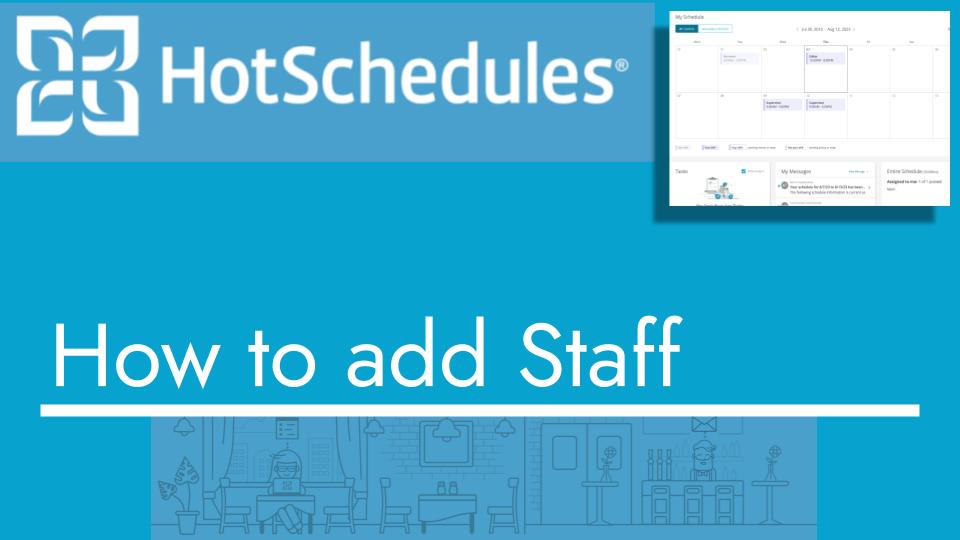Hello and welcome back to another Top Biz Guides tutorial. In this video, I’m going to show you how to add staff to your Hot Schedules account.
Here are the steps to add staff members:
- Open the sidebar on the top left of your Hot Schedules interface.
- Hover over “Staff” in the sidebar menu, and then click on “Add Staff.”
- In the “Add Staff” section, you’ll need to enter at least the first name and last name of the staff member you want to add. The job (position) can be added later when you schedule them for a shift, and the email address is optional but can be added if you want to send them a welcome email.
- After entering the required information (first name and last name), you can click “Save Staff.”
- You will see a confirmation message indicating that the staff member has been added successfully.
- If you want to add more staff members, you can repeat the process by clicking the “Add More Staff” button.
That’s it! You’ve successfully added staff members to your Hot Schedules account. You can always go back to the “Staff List” to view and manage your staff members.
I hope you found this tutorial helpful, and as always, I’ll see you in the next one!