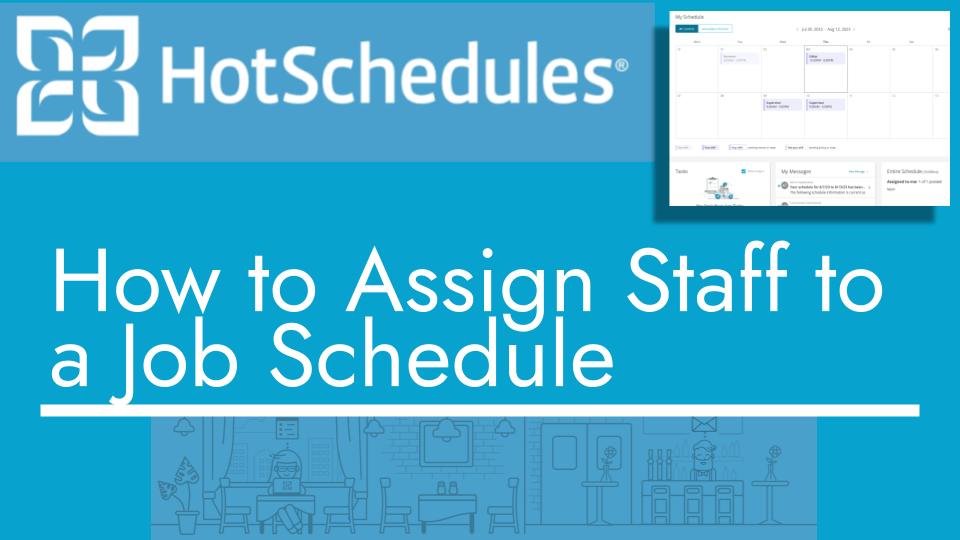Hello and welcome back to another Top Biz Guides tutorial. In this video, I’ll show you how to assign staff to the relevant job and schedule in your Hot Schedules account.
Here are the steps to do this:
- Open the sidebar on the top left of your Hot Schedules interface.
- Hover over “Staff” in the sidebar menu, and then click on “Staff List.”
- In the staff list, select the staff members that you want to assign to a job and schedule. You can do this by checking the boxes next to their names.
- Once you’ve selected the staff members, go to the top of the page and click on the “Job” dropdown menu.
- From the “Job” dropdown menu, select the relevant job or position you want to assign the selected staff members to, and then click “Add to Jobs.”
- Now, the selected staff members have been assigned to the chosen job.
- To also assign them to a schedule, repeat the process. Go to the top of the page, click on the “Schedule” dropdown menu, and select the relevant schedule. Then click “Add to Schedule.”
- The selected staff members are now assigned to both the job and the schedule you specified.
That’s it! You’ve successfully assigned staff members to the relevant job and schedule in your Hot Schedules account. I hope you found this tutorial helpful, and as always, I’ll see you in the next one!