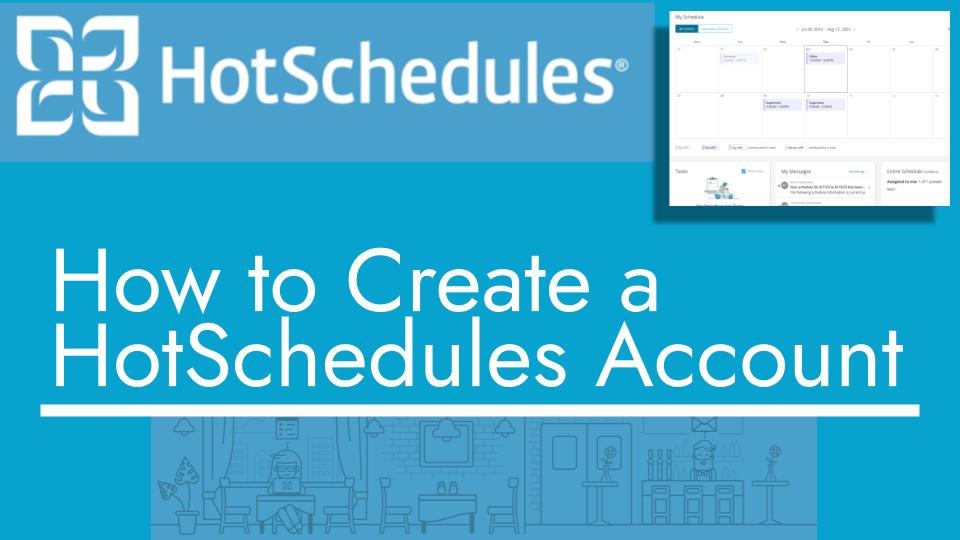Hello and welcome back to another Top Biz Guides tutorial. In this video, we’ll walk through the process of creating a Hot Schedules account. There are five steps to this process, so let’s get started.
Step 1: Access the Sign-Up Screen
- To begin, open your web browser and search for “Hot Schedules free trial sign-up.” Look for the official Hot Schedules sign-up page.
- Make sure you are on the sign-up page and not the login page.
Step 2: Choose Your Role
- On the sign-up page, you will see options that describe different roles. Choose the option that best describes your role. For this tutorial, let’s select “I create schedules for my staff.”
- Click “Continue” to proceed.
Step 3: Create Your Account
- In this step, you’ll need to provide your account details.
- Enter your email address.
- Create a password for your Hot Schedules account.
- Answer the security questions as prompted.
- Once you’ve filled in this information, click “Continue” to move on to the next step.
Step 4: Provide Business Information
- In this section, you’ll need to provide some basic business information.
- Enter your business name.
- Select your industry from the drop-down menu.
- The fields for the local address, city, postal code, state/province, and country do not have red stars next to them, which means they are optional at this stage. You can skip them for now.
- Once done, click “Continue.”
Step 5: Add Initial Jobs and Staff
- In this step, you can add the initial jobs for your account. Enter the job names in the provided space.
- After adding jobs, click “Continue” to proceed.
- Now, you’ll need to add your initial staff members to the account. Fill in their details, including last name, first name, and job. Email and sending invitations are optional at this point.
- Select the relevant jobs for each employee.
- If you want to add more employees, you can click “Add Another Employee.”
- Once you’ve added your staff, scroll down and review the terms and conditions. If you agree, check the box.
- Finally, click “Submit” to complete the sign-up process.
After submitting, your Hot Schedules account will be created, and you can launch Hot Schedules to start using it.
That’s it! You’ve successfully created your Hot Schedules account. I hope you found this tutorial helpful, and as always, I’ll see you in the next one!