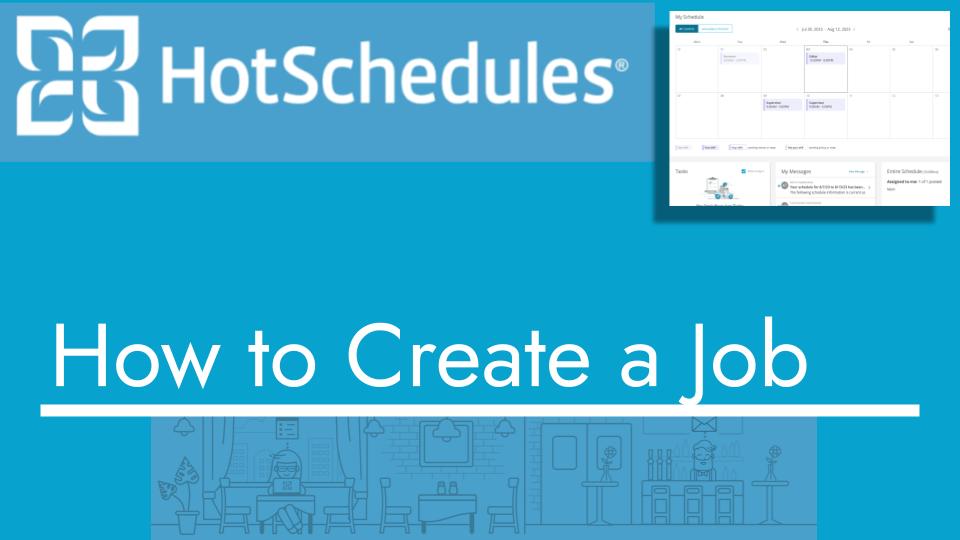Hello and welcome back to another Top Biz Guides tutorial. In this video, I’ll show you how to create a job in your HotSchedules account.
Creating a Job:
- To create a new job in HotSchedules, start by opening the main menu located in the top left corner of your screen.
- Scroll down in the menu and click on “Settings.”
- In the “Settings” section, click on “Store.”
- Once the “Store” section loads, navigate to the “Jobs” tab. Here, you’ll see a list of all the jobs you’ve previously defined.
- To create a new job, click on the “Add a New Job” button.
- A window will appear, allowing you to enter the details for your new job. Here’s what you’ll need to provide:
- Job Name: Type in the name of the job you want to create.
- Pay Rate: You can optionally select the pay rate associated with this job. This field is not required.
- Location: Assign the job to a specific location. (Note: This will be covered in another video.)
- Schedule: Choose the relevant schedule(s) for this job. You can select one or more schedules as needed.
- After filling in the required job name and selecting at least one schedule, click on the “Add Job” button.
- You’ll receive a confirmation message indicating that the job was successfully added to HotSchedules.
Congratulations! You’ve now created a new job in your HotSchedules account. This job can be selected when creating shifts for employees.
I hope you found this tutorial helpful. If you have any more questions or need further assistance, please feel free to ask. As always, I’ll see you in the next tutorial!