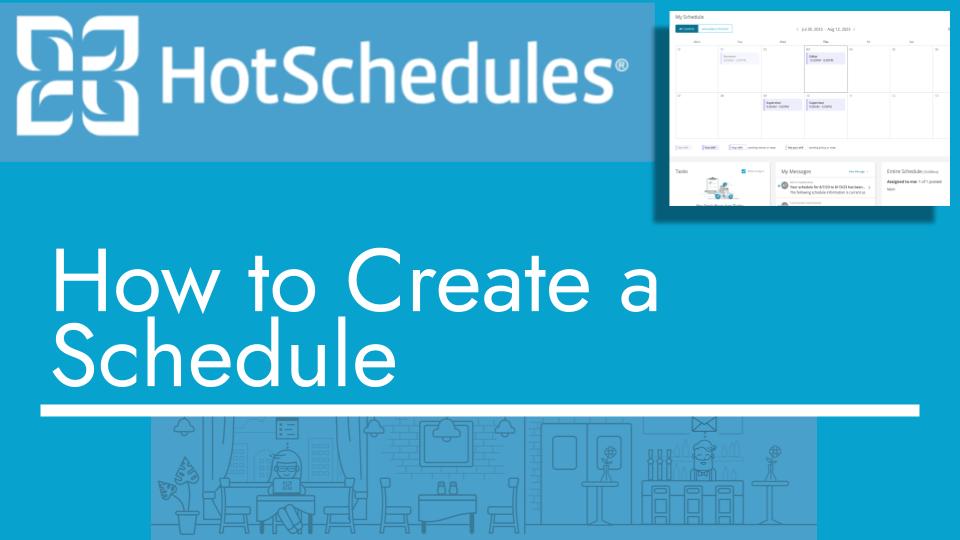Hello and welcome back to another Top Biz Guides tutorial. In this video, I’ll show you how to create a schedule in HotSchedules.
Creating a Schedule:
- Start by opening the main menu located in the top left corner of your screen.
- Scroll down in the menu and click on “Settings.”
- In the “Settings” section, click on “Store.”
- Within the “Store” section, locate and click on the “Schedules” tab. Here, you’ll see a list of existing schedules.
- To add a new schedule, click on the button labeled “Add Schedule.”
- A window will appear, allowing you to create your new schedule. Here’s what you’ll need to do:
- Schedule Name: Provide a name for your new schedule. For example, you can name it “Part-Time.”
- Labor Category: Select the relevant labor category for this schedule.
- Jobs: Choose the jobs that are associated with this schedule. You can select one or more jobs that are applicable.
- Once you’ve filled in these details, click on “ADD Schedule.”
Congratulations! You’ve successfully created a new schedule in HotSchedules. This allows you to organize and manage employee schedules effectively.
I hope you found this tutorial helpful. If you have any more questions or need further assistance, please feel free to ask. As always, I’ll see you in the next tutorial!