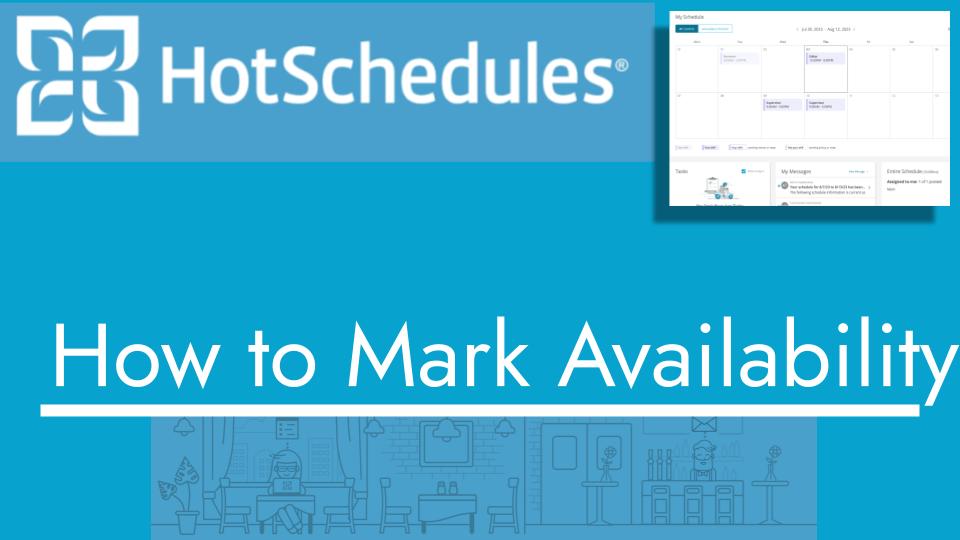Hello and welcome back to another Top Biz Guides tutorial. In this video, I’ll walk you through the process of marking your availability in HotSchedules. Let’s get started:
Marking Your Availability:
- To begin, open the main menu.
- Scroll down and find the “Settings” option, then click on “Personal.”
- In the “Personal” section, you will see a calendar. Click on the little calendar icon to start marking your availability.
- Select an effective date from which your availability will apply. This is the date when you want your availability settings to begin.
- To mark yourself as unavailable on a specific day, hover your mouse over that day, click, and drag to highlight it.
- After selecting the day, a window will appear. In this window, provide a reason or any additional information related to your availability.
- Once you’ve filled in the details, you can submit your availability request.
- Your marked availability will be reflected when the administrator schedules shifts. If there’s a conflict between your marked availability and a scheduled shift, it will be noted.
That’s all there is to it! You’ve successfully learned how to mark your availability in HotSchedules. This feature helps ensure that your work schedule aligns with your availability preferences. I hope you found this tutorial helpful, and as always, I’ll see you in the next one!