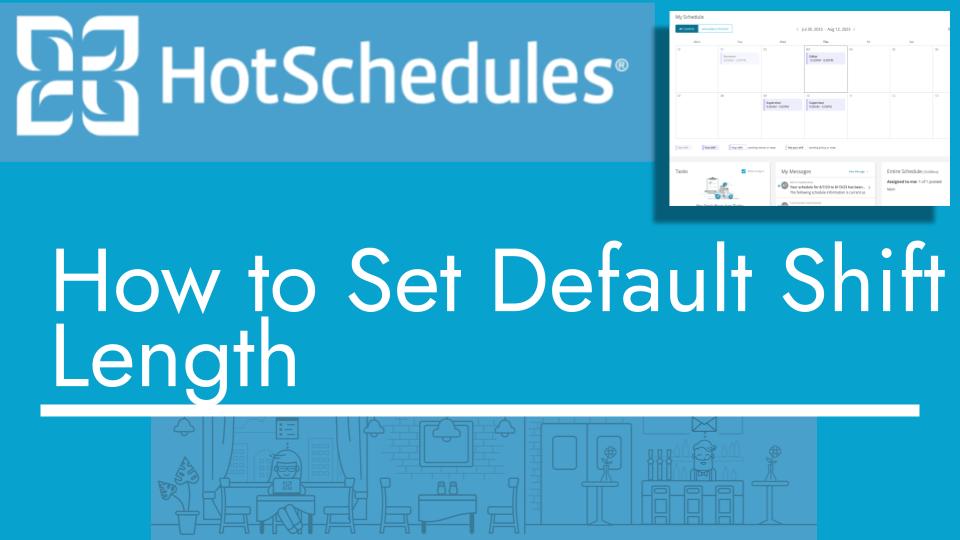Hello and welcome back to another Top Biz Guides tutorial. In this video, I’ll show you how to set the default shift length in HotSchedules. This can help streamline the scheduling process by automatically populating the end time when you enter the start time for a shift.
Setting the Default Shift Length:
- Open the main menu from the sidebar on the right-hand side of your screen.
- Click on “Settings” to access the settings menu.
- In the settings menu, you’ll find an option to set the “Default Shift Length.”
- Enter your desired default shift length in hours. For example, if you want the default shift length to be 8 hours, type “8.”
- Click “Apply” to save your changes.
Now, when you schedule a shift and enter only the start time, the end time will automatically populate based on the default shift length you’ve set. For example, if you enter a start time of 9 AM, it will automatically set the end time to 5 PM for an 8-hour shift.
You can always adjust the shift length for individual shifts as needed.
That’s it for this tutorial. I hope you found it helpful. As always, I’ll see you in the next one!