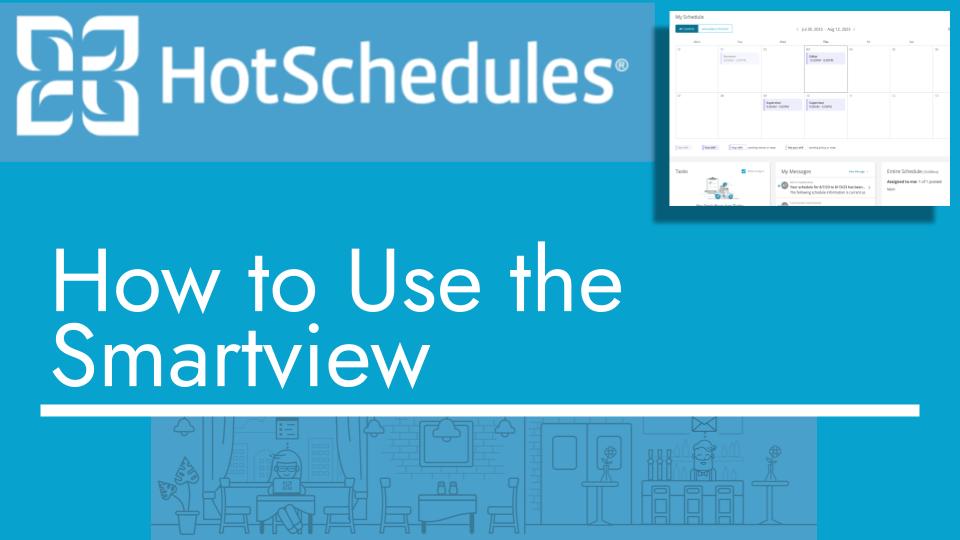Hello and welcome back to another Top Biz Guides tutorial. In this quick guide, I’m going to show you how to use the Smart View in HotSchedules. Let’s dive right in:
Using the Smart View:
- By default, you might be on the “Classic View,” which shows you the entire week as your date range.
- Now, if you want to focus on a specific day, such as Tuesday, toggle over to the “Smart View.”
- In the Smart View, you’ll see a daily view, and you’re now looking at Tuesday only.
Benefits of Smart View:
The Smart View can be particularly useful when you have multiple shifts scheduled on a specific day at different times. In the Classic View, it’s not as easy to change the times without opening each shift individually. However, in the Smart View:
- You can simply click on a shift, and then click it again to easily change the time.
- This makes it convenient to drag and drop shifts to different time slots within the same day, streamlining your scheduling process.
That’s it for this quick tutorial. I hope you found it helpful, and as always, I’ll see you in the next one!