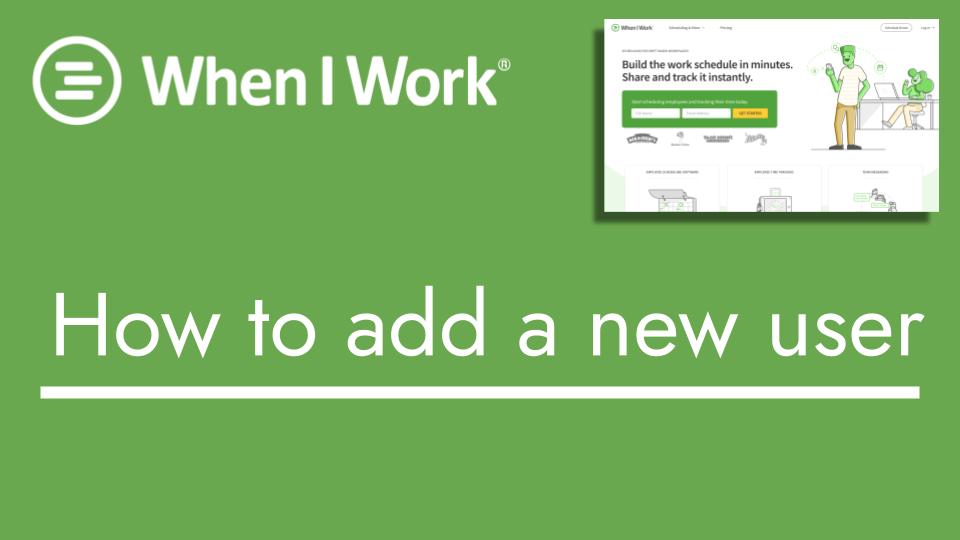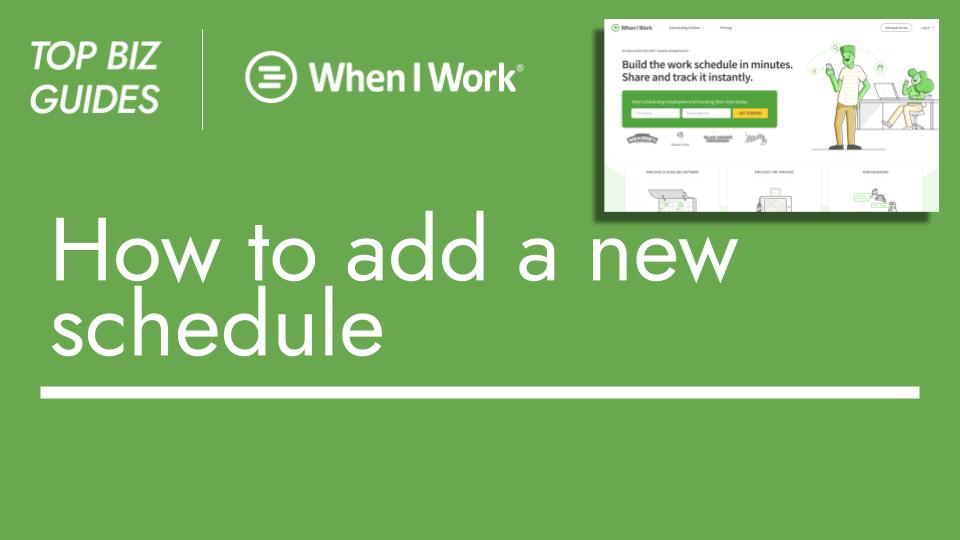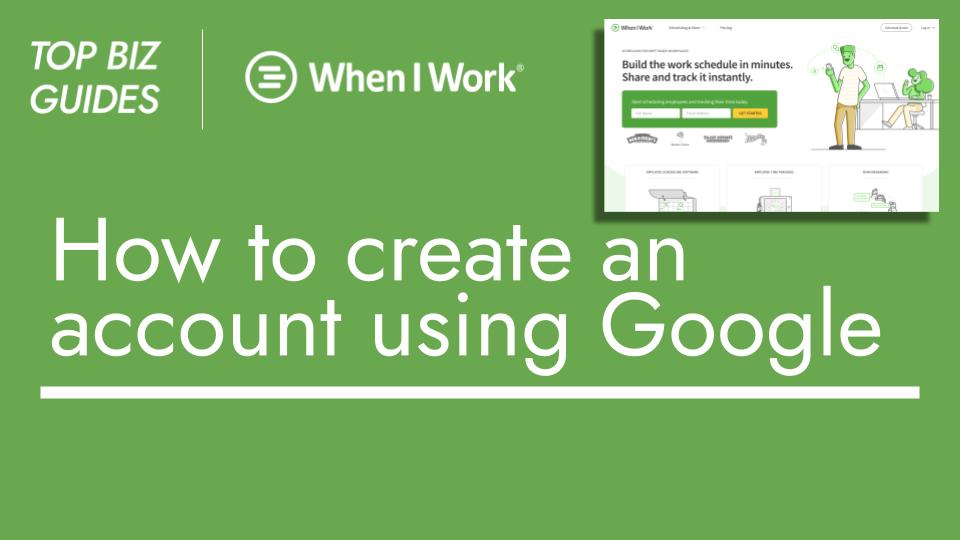Hello and welcome to Top Biz Guides! In this tutorial, I’ll walk you through the process of adding a new user to your When I Work account.
To begin, navigate to the users page by clicking on “Users” in the top right corner of the screen on the When I Work user view dashboard.
On this page, you can see the users previously added to the account. To add a new user, click the green “Add” button.
Provide the required details for the new user, including first and last name. While email and mobile phone number are optional, they’re important for sending invitations. It’s recommended to include them.
If desired, add a profile picture for the user and select their role from the available options.
Move to the “Assignments” section to assign the user to a schedule. You can also specify the positions the user will fulfill.
Use tags to indicate skills or qualifications, making scheduling easier for managers and supervisors. This step is optional.
Set the user’s hourly rate and add any relevant notes in the “Log Notes” section.
In the “Advanced Details” tab, you can customize the user’s time zone and include an employee ID if needed.
Once all details are added, click “Add User”. The user will now appear in the list of employees.
Congratulations! You’ve successfully added a new user to your When I Work account.
Thank you for watching this tutorial. Stay tuned for more Top Biz Guides tutorials.