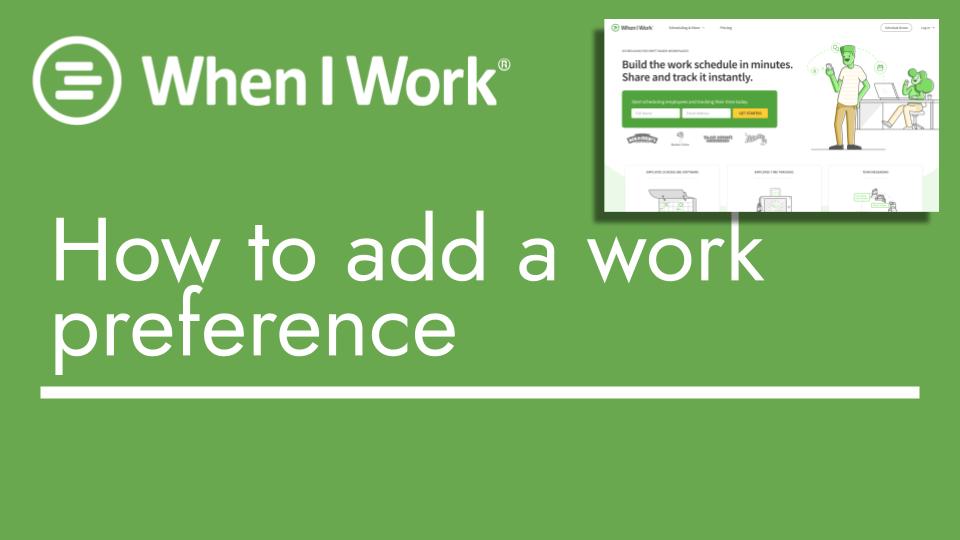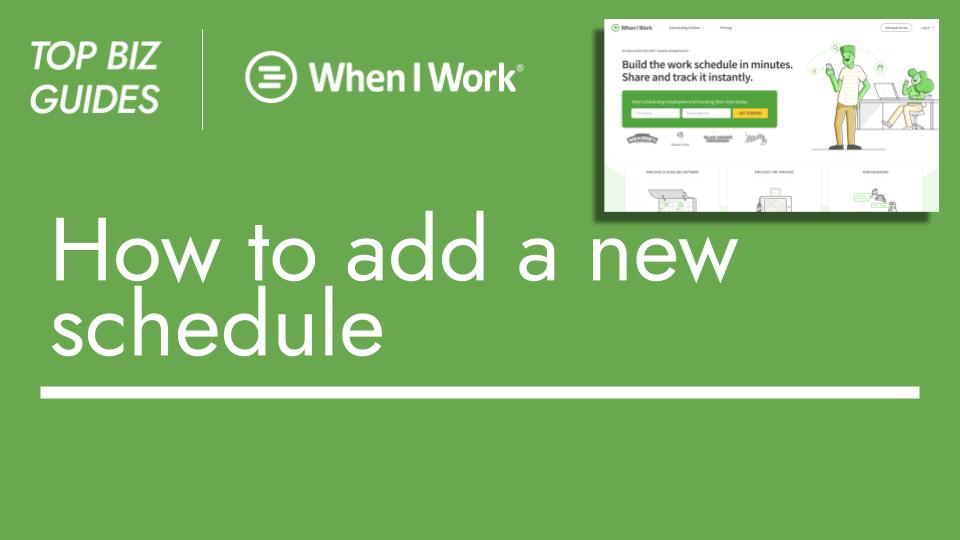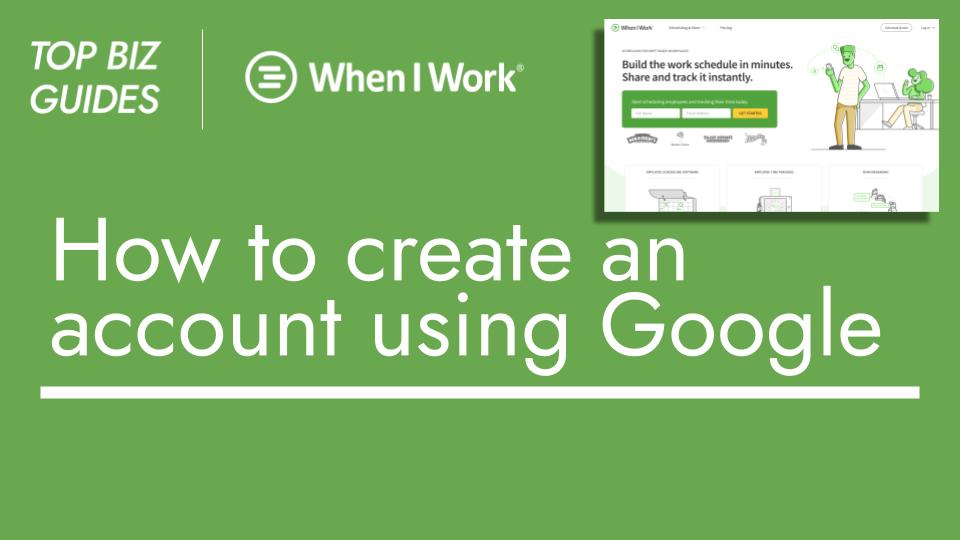Hey everyone, and welcome back to Top Biz Guide! In this video, I’ll demonstrate how to add your availability to your schedule from your desktop.
To start, move your mouse up to the top right corner of the screen and click on “My Availability.” This will bring up the current month. You’ll notice that some of the days are already grayed out. This is because we’re currently on the 13th day of the month, so it’s not relevant to add availability for earlier dates.
Let’s say I want to add a preference for my availability on the 15th. I’ll indicate that I prefer to work because I have a colleague, Max, who is also scheduled for a shift. This way, I can work alongside them. I can also leave a note to inform my admin about this preference. And just like that, I’ve successfully added my availability.
Another way to access this page is by clicking on “View My Schedule” here. From there, I can also click on “Availability” to make adjustments.
If I want to specify that I’m unavailable to work due to, let’s say, a doctor’s appointment, I can easily do that. You’ll see that it appears with a gray marking, indicating unavailability. In contrast, green indicates availability, and I’ve indicated that I prefer to work.
If I need to check the availability of others, I can usually do that as well.
And that wraps it up! That’s the process of adding your work preferences using the When I Work job schedule interface.