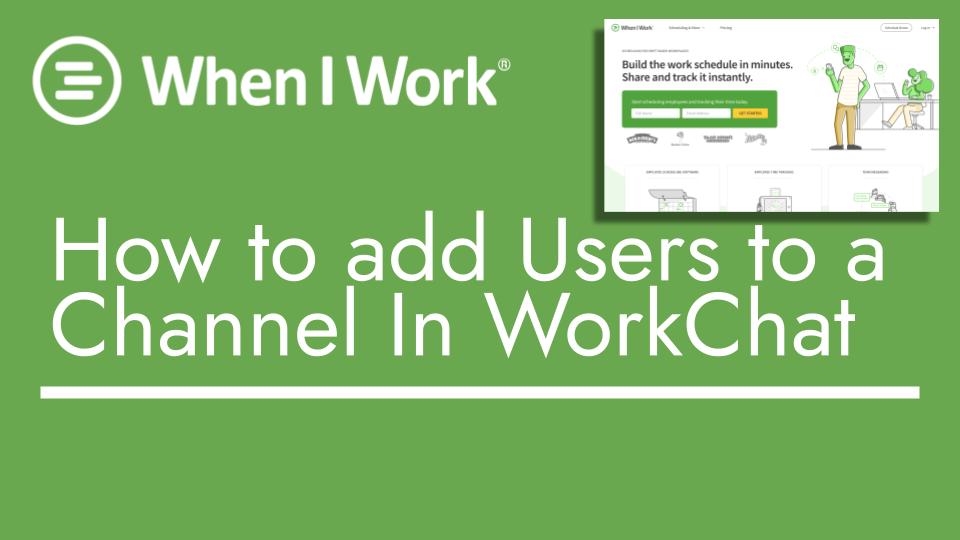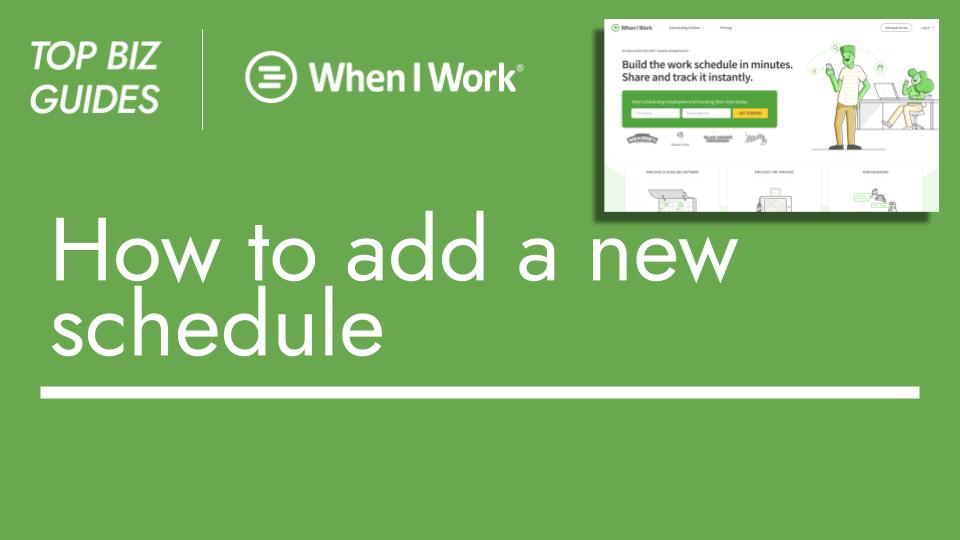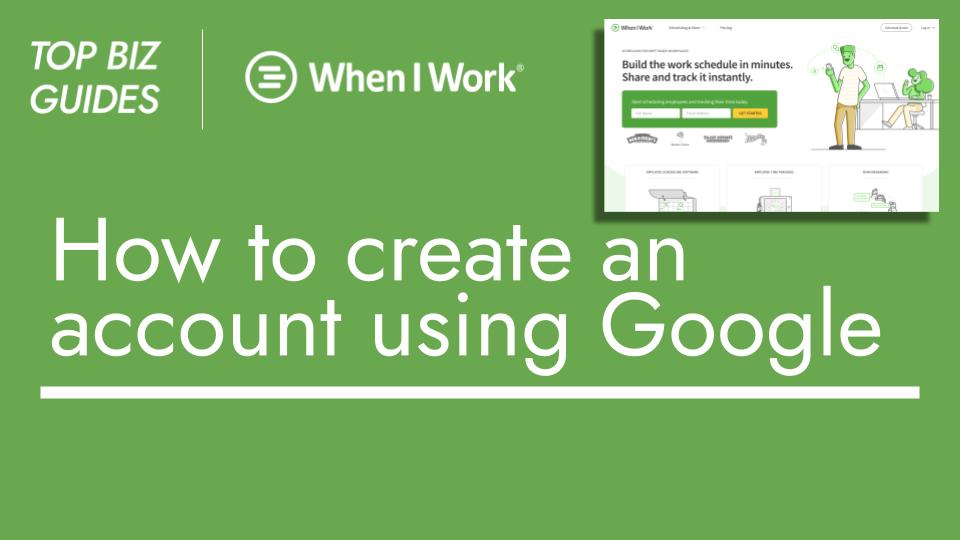Hello and welcome back to another Top Biz Guides tutorial! In this video, I’ll demonstrate how you can edit a channel you’ve previously created to add more users to it.
In a previous video, I covered how to create a channel using Work Chat in When I Work. Now, a channel functions like a group chat you might be familiar with from various communication apps, whether personal or professional.
Let’s say you initially created a channel and added a specific set of users, those who needed to be included at the time. But as your company expands or the need arises to include more people in the channel, there’s no need to create an entirely new channel. Instead, follow these steps:
- Click on the relevant channel. For instance, I’ll choose “Bar” as an example.
- Clicking on “One More” will display all the names currently assigned to this channel. You might not see all names initially due to space constraints.
- Click on the eye icon to access more details.
- From here, you can add more co-workers to the channel. For example, if I want to add Max, I can easily do so.
And that’s it! Max is now added to the channel. You also have the option to edit the channel name or leave the channel if necessary.
And that wraps up our tutorial for today. I hope you found it helpful, and I look forward to seeing you in the next one!