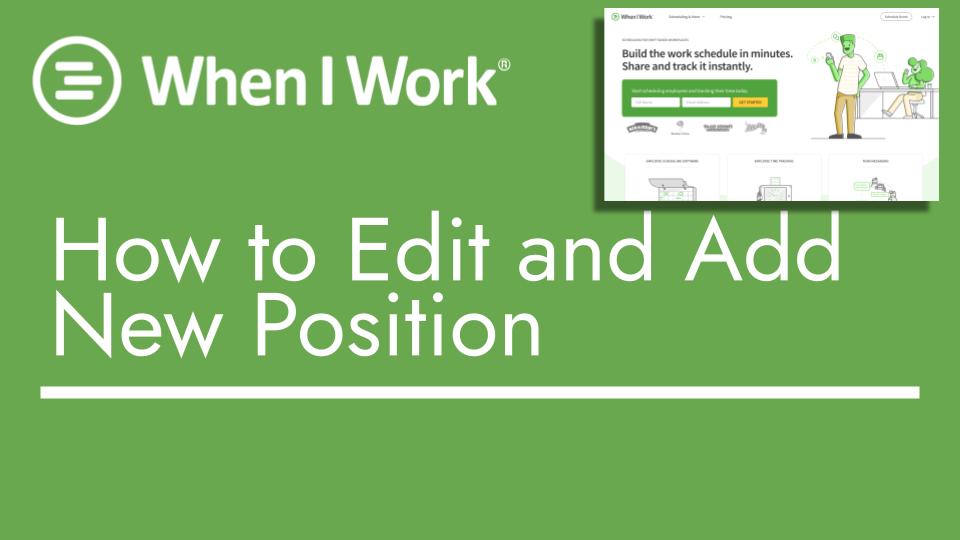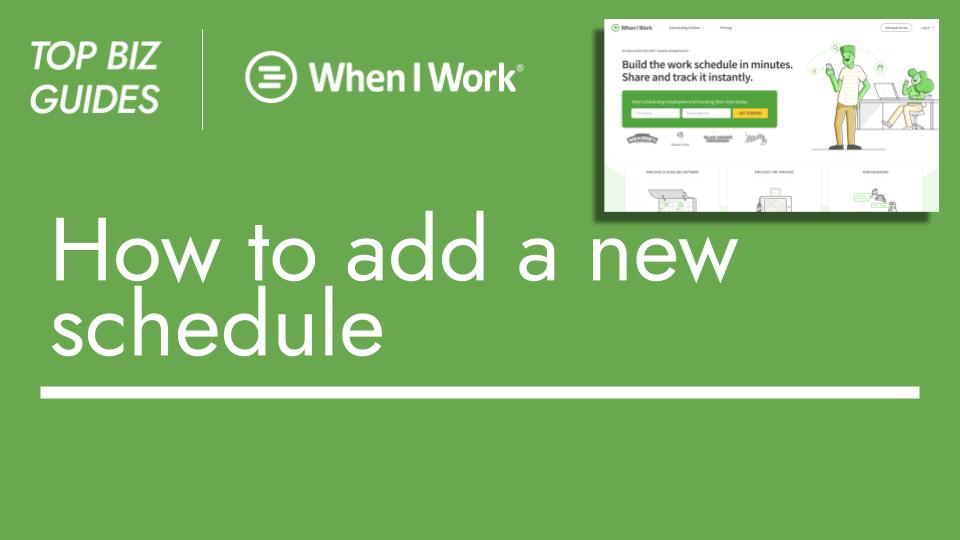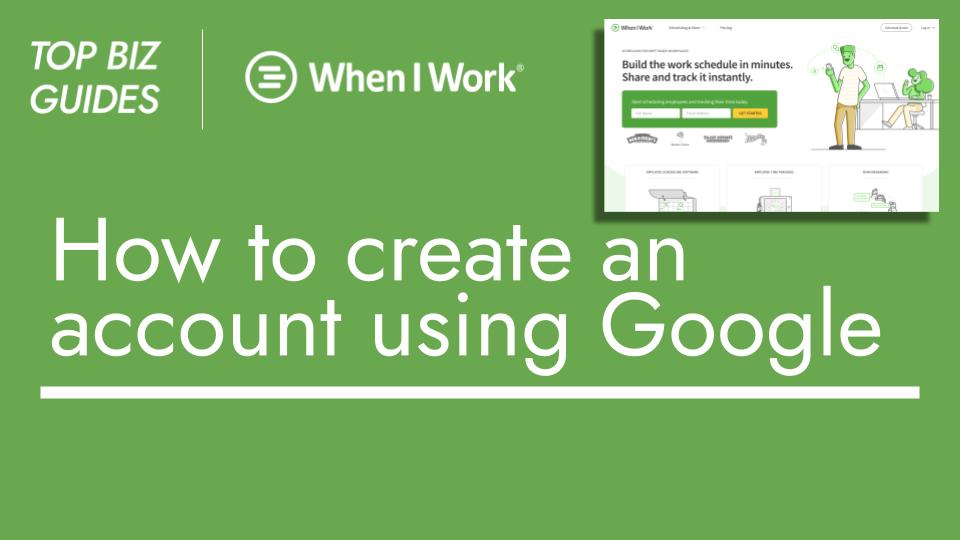Hello and welcome to Top Bits Guides! In today’s short video, I’ll demonstrate how you can add positions, jobs, or roles to your When I Work account.
Let’s get started:
- Hover your cursor over the top right corner of the screen.
- Scroll down and locate the “Positions” section. Click on “Positions”.
- Here, you’ll find a list of positions you’ve previously added to the account during the initial setup. These positions were likely added during the onboarding stage.
- To add a new position, click the green button.
- Enter the name of the job.
- Choose the desired color for the position.
- Click “Add”. If you need to make changes later, you can use the pencil icon to edit the name or color of the position.
- You also have the option to delete a position using the delete icon, and you can select multiple positions at once by using the checkbox.
- That’s it! You’ve successfully learned how to edit and add new positions to your When I Work account.
Thank you for watching. Feel free to reach out for more assistance.