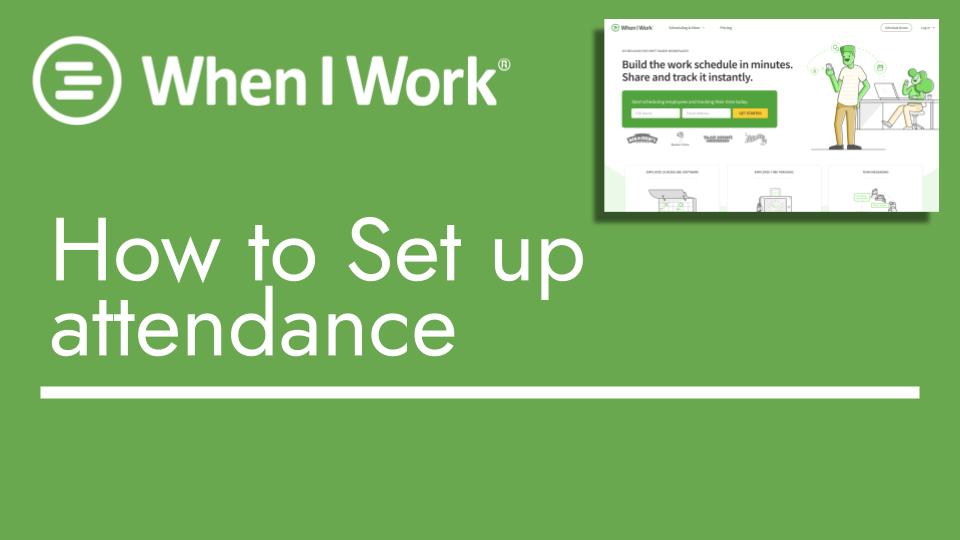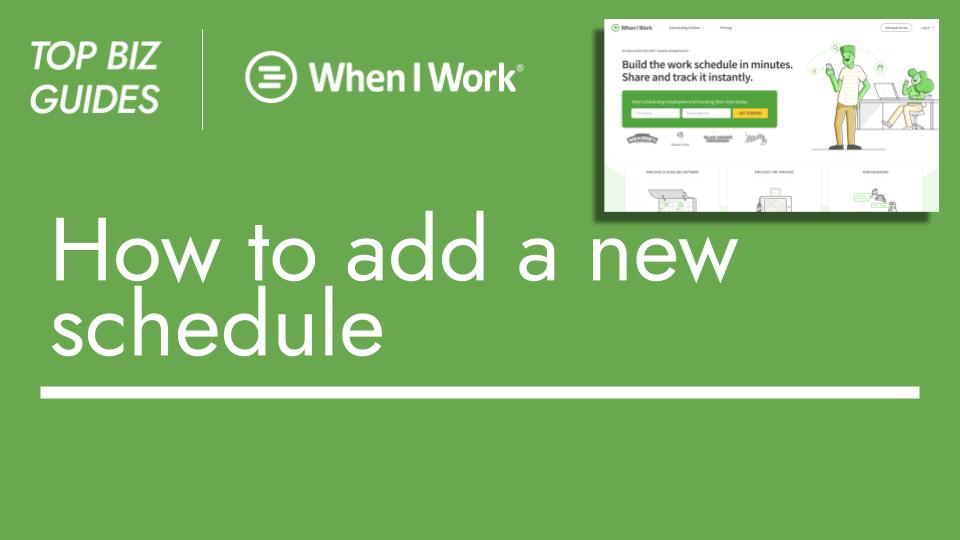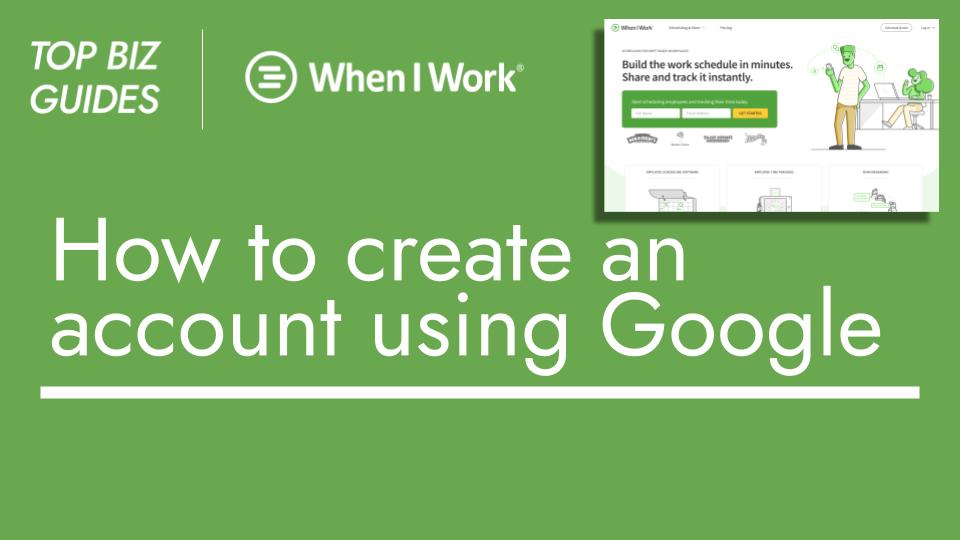Hello everyone, and welcome back to Top Biz Guides!
Today, I’ll show you how to set up attendance in your When I Work account, making it easier to track attendance. Let’s dive right in.
To begin, we need to set up the attendance system. Here’s what you do:
- Define your pay period. Select the starting date and ending date for the pay period. For instance, I’ll choose the first day of the month as the start and the last day of the month as the end.
- Confirm the pay period length. In my case, it’s a monthly pay period. This means the first pay period would span from June 1st to June 30th, and the second pay period from July 1st to July 31st. This setup will automatically generate subsequent pay periods.
- Determine how employees will clock in. Will they clock in using their mobile devices or personal computers? I’ll choose both options.
- Choose whether employees need to be near a specific location to clock in. For my case, I’ll set this requirement for clocking in but not for clocking out from a personal computer.
- There’s a feature called Claire, which allows employees to access a portion of their earned pay before the official payday. This can be activated if needed, and there’s additional information available if you click the question mark icon.
- Once you’ve configured these settings, you can finish the setup.
And that’s it! Your attendance system is now ready to track attendance. In the next tutorial, we’ll cover how to edit the timesheet.
Thank you for watching, and I’ll see you in the next video!