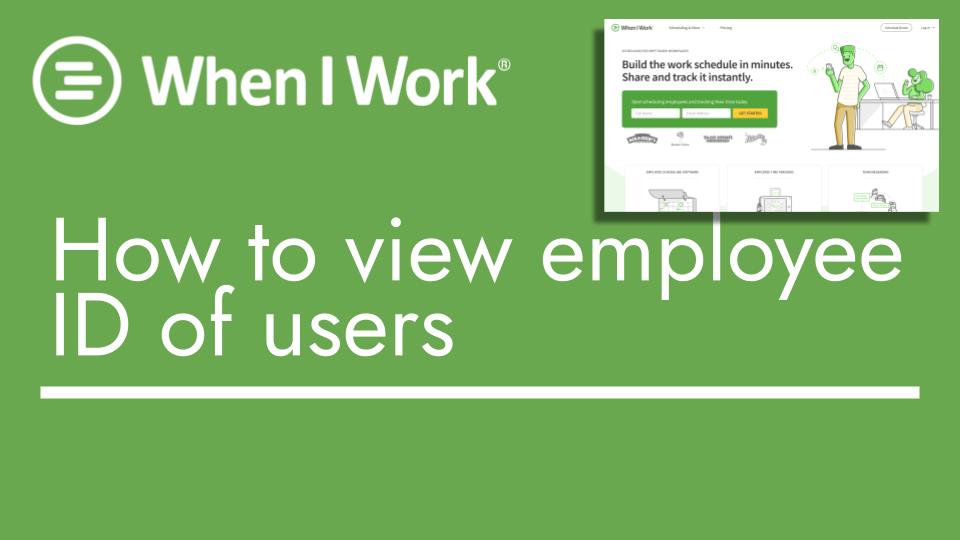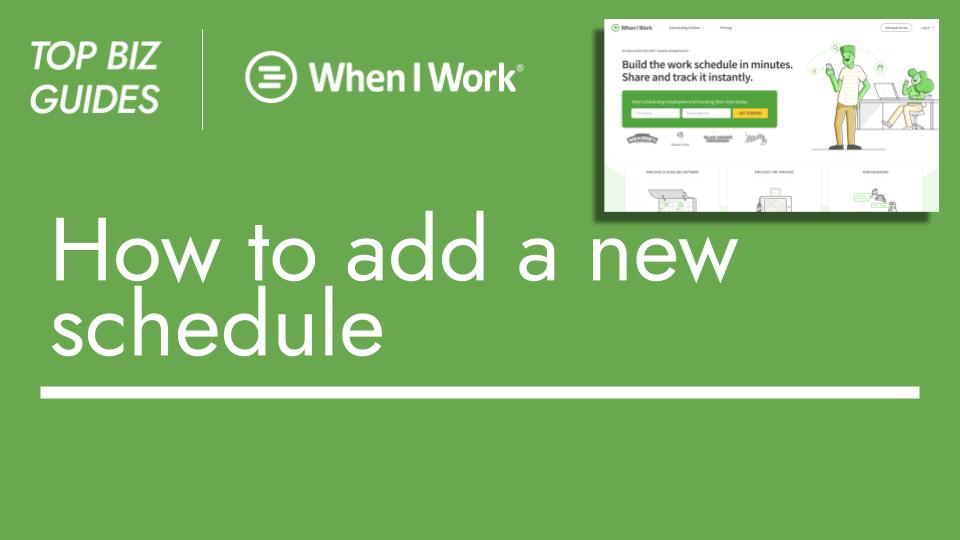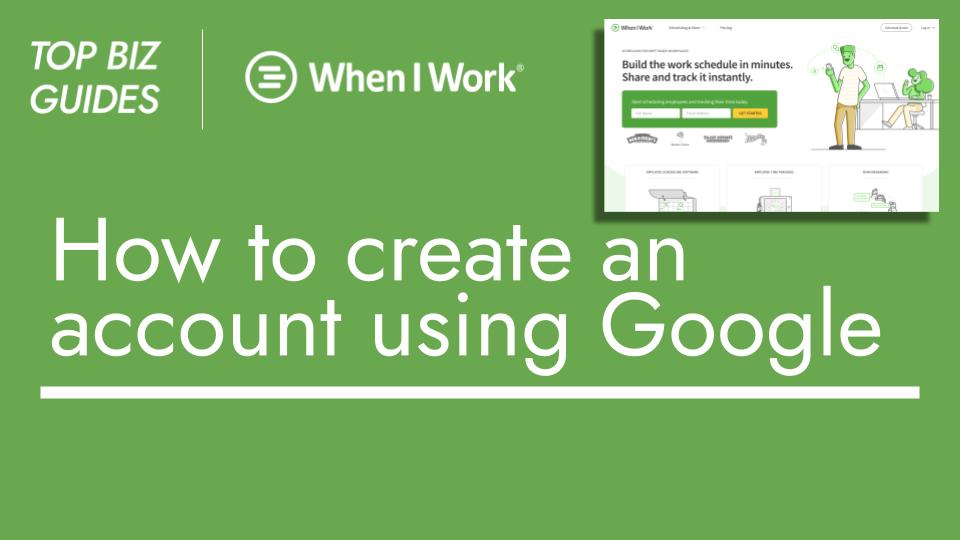Hello everyone, and welcome back to another Top Biz Guides tutorial!
In this video, I’ll demonstrate how, as an admin or manager in the account, you can easily view the employee ID of your users. Here’s how to do it:
- First, navigate to the “Users” page. You can do this by clicking on “Users” located at the top right corner.
- On this page, you’ll find a list of all the users in the account. To view or edit their details, hover your mouse over the pencil icon in the “Actions” column. Click on the pencil icon corresponding to the user you want to view.
- This will open up the user’s details. To find the employee ID, click on “Advanced Details.”
- In the “Advanced Details” section, you’ll be able to view the employee ID of the user. If you need to make changes to the employee ID, you can do so here. Once you’ve made any necessary changes, click “Save,” and the updated information will be saved.
- Now, if you go back to “Advanced Details,” you’ll see that the employee ID has been updated accordingly.
And that’s it! This is how you can easily view and manage the employee IDs of your users through the Users page. I hope you found this tutorial helpful, and I look forward to seeing you in the next one!