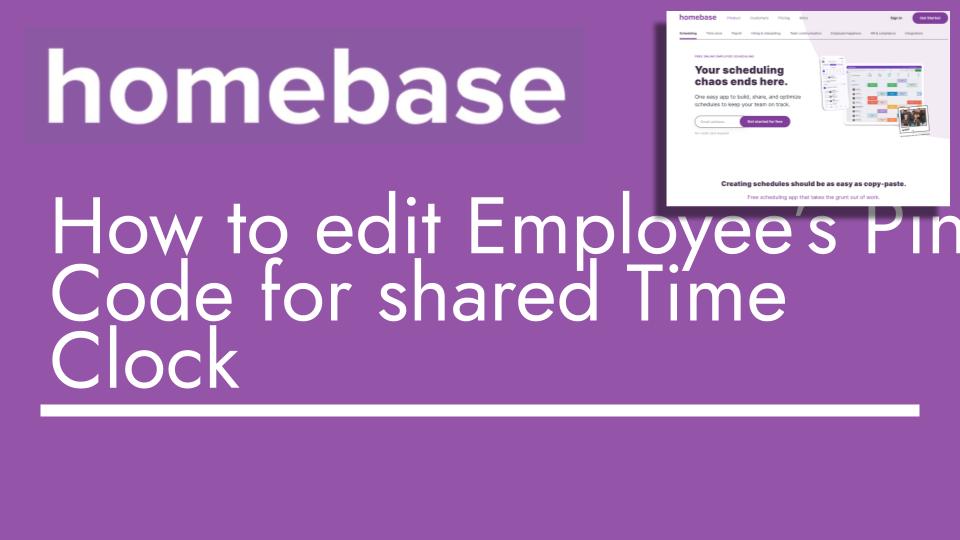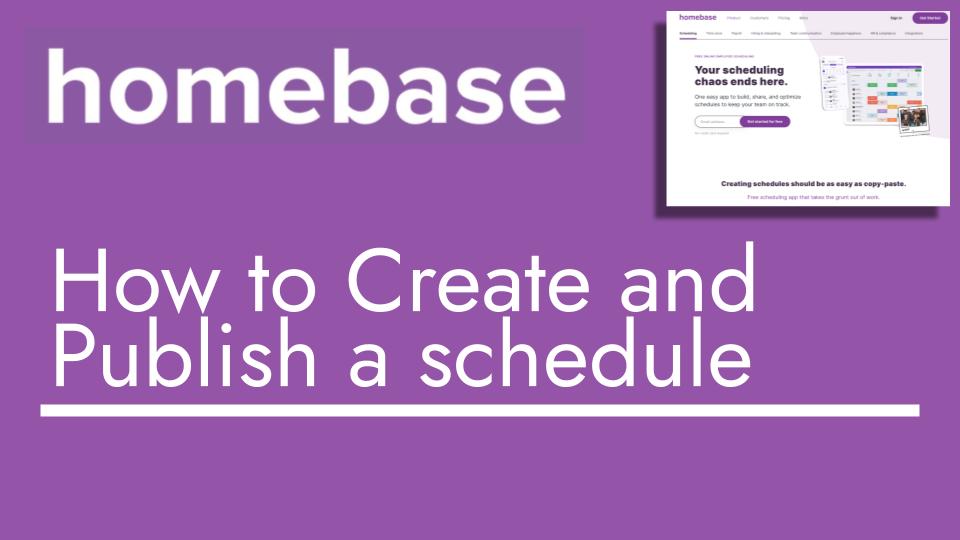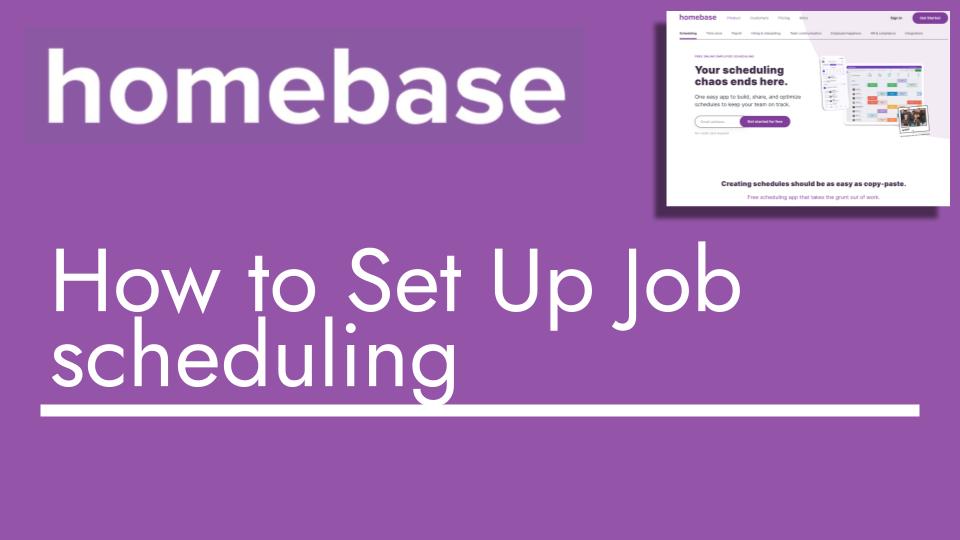Hello and welcome back to another Top Biz Guides tutorial. In this video, I’ll cover how you can utilize tools in the job schedule to enhance your scheduling efficiency. If you’re new to job scheduling, you might want to check out my earlier video for the basics.
Let’s dive in:
- Accessing Tools: To access these tools, head to the schedule through the left sidebar. You’ll spot the “Tools” icon—an inconspicuous wrench—on the top right of the screen.
- Event: Events are useful for sharing info relevant to everyone on the schedule. Think of it as a general announcement. For instance, you can use it to communicate meetings. Add the event and it’ll be visible to all. You can edit or duplicate events as needed.
- Time Off Blackout: Need a certain period without time-off requests? Use this tool to prevent requests during specific dates. Set the start and end days, and decide how many requests to allow (or block).
- Adding Employees: While there are other ways to add employees, here you have a direct option from the schedule. You can add individuals, perform bulk additions via spreadsheet, or even import from your POS system.
- Clear Unpublished Changes: Suppose you’ve made changes but haven’t published yet. This tool lets you revert those changes. It’s like an undo button for unpublished edits.
- Clear Entire Schedule: If needed, you can clear the entire schedule, wiping out all unpublished shifts.
- Sorting: Need a specific order for employees? Use sorting. It’s simple: sort by first name, last name, or custom order you set.
- Show and Hide: Customize your view by toggling various elements. For example, hide events, wage forecasts, or certain employees to declutter the view.
- Templates: If you’ve created shift templates, you can apply them to the schedule for quick setup.
- View Publish History: Curious about when shifts were published? This tool gives you an activity log of publication times.
- Reset Notifications: Want to notify everyone of posted shifts? Use this tool to trigger notifications to all.
And there you have it! These tools can streamline your scheduling process and ensure effective communication among your team.
I hope this breakdown of scheduling tools has been insightful. If you have any questions or if you’d like to explore specific tools in more detail, feel free to let me know. I’m here to help you make the most of your Home Base account. Until the next tutorial, take care!