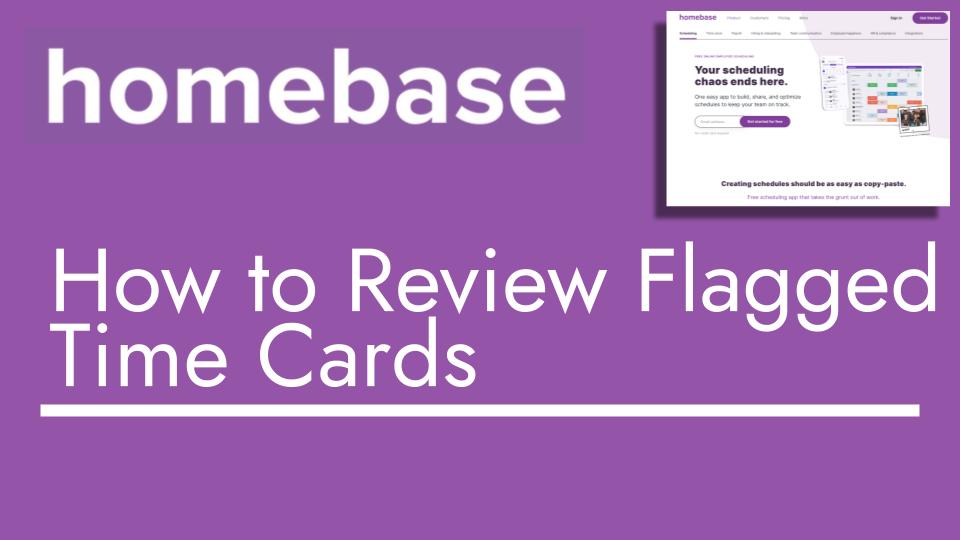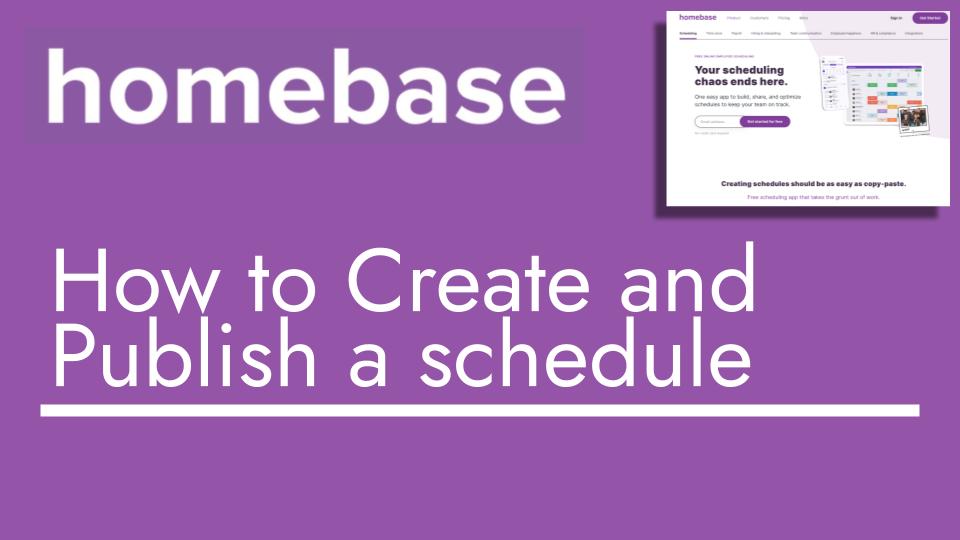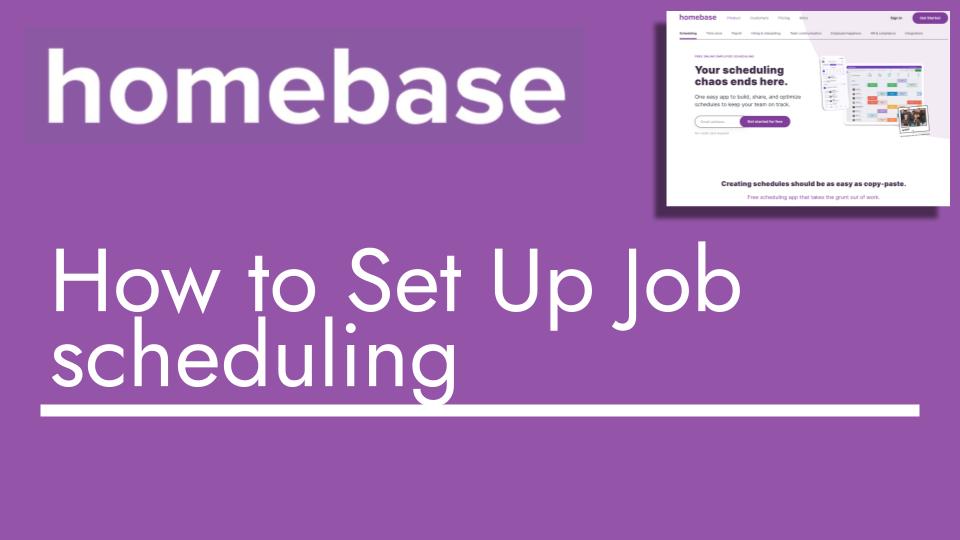Hello and welcome back to another Top Biz Guides tutorial. In this video, I’ll walk you through the process of editing and adding time cards in your Home Base account. Let’s dive right in:
- Access Timesheets: Start by navigating to “Timesheets” in the left sidebar. This section allows you to add, edit, and view time cards for your employees.
- Filter and Sort: You can tailor your view by filtering employees, positions, or names. You can also sort entries by different criteria and choose which columns to display.
- Editing Time Cards: Let’s say you need to edit a time card. For instance, an employee forgot to clock in or made an error. If there’s a “No Show” entry, indicating a missed shift, click on it and choose “Edit.” This allows you to input accurate information for the shift, such as clock-in and clock-out times, unpaid breaks, and tips received.
- Adding New Shifts: If an employee was not scheduled at all and you need to add a new shift from scratch, click “Add Time Card.” Enter the employee’s name, role, hours worked, breaks, and tips received. Click “Save” to add the shift to the timesheet.
- Payroll Settings: If you need to adjust payroll settings for an employee, click the pencil icon next to their entry. You can modify payroll and overtime settings based on daily or weekly hours worked.
- Activity Log: If you want to keep track of edits and additions, click “Activity Log.” This provides an overview of changes made to time cards, ensuring accountability and accuracy.
- Download Time Cards: If you need to download time card information, click “Download.” You can choose to download a payroll summary or individual time cards for your records.
That’s a wrap! You’ve now learned how to manage and maintain your employee time cards within Home Base. This ensures accurate records for payroll processing and efficient time management.
I hope this tutorial was informative and beneficial to your understanding. If you have any questions or need further assistance, feel free to ask. See you in the next video!